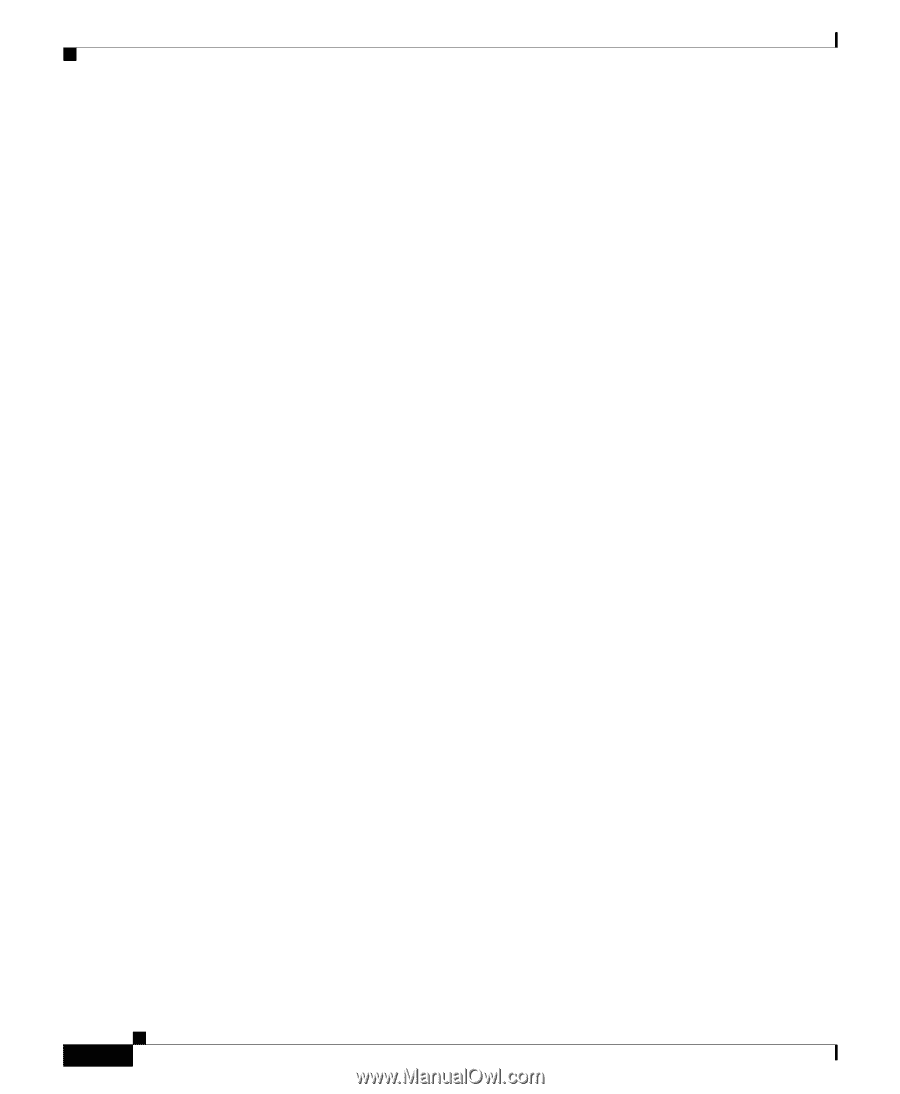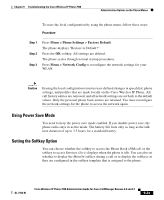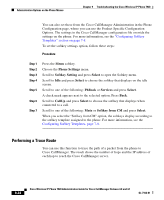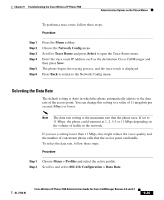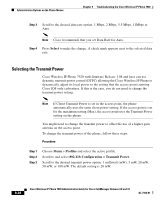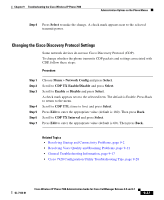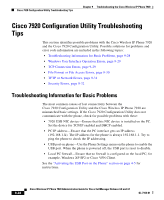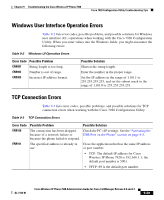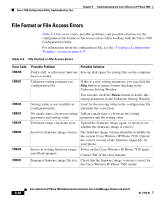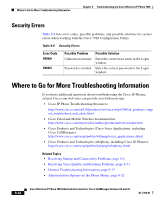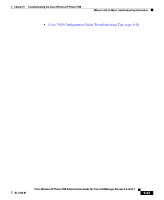Cisco 7920 Administration Guide - Page 208
Cisco 7920 Configuration Utility Troubleshooting Tips, Troubleshooting Information for Basic Problems
 |
UPC - 746320774732
View all Cisco 7920 manuals
Add to My Manuals
Save this manual to your list of manuals |
Page 208 highlights
Cisco 7920 Configuration Utility Troubleshooting Tips Chapter 9 Troubleshooting the Cisco Wireless IP Phone 7920 Cisco 7920 Configuration Utility Troubleshooting Tips This section identifies possible problems with the Cisco Wireless IP Phone 7920 and the Cisco 7920 Configuration Utility. Possible solutions for problems and error code information are included in the following topics: • Troubleshooting Information for Basic Problems, page 9-28 • Windows User Interface Operation Errors, page 9-29 • TCP Connection Errors, page 9-29 • File Format or File Access Errors, page 9-30 • TFTP or Network Errors, page 9-31 • Security Errors, page 9-32 Troubleshooting Information for Basic Problems The most common causes of lost connectivity between the Cisco 7920 Configuration Utility and the Cisco Wireless IP Phone 7920 are mismatched basic settings. If the Cisco 7920 Configuration Utility does not communicate with the phone, check for possible problems with these: • 7920 USB NIC device-Ensure that this NIC device is installed on the PC. Set the device for TCP/IP enabled and DHCP enabled. • PC IP address-Ensure that the PC interface gets an IP address (192.168.1.X). The IP address for the phone is always 192.168.1.1. Try to ping the phone to check the IP addressing. • USB port on phone-Use the Phone Settings menu on the phone to enable the USB port. When the phone is powered off, the USB port is reset to disable. • Local PC firewall-Ensure that no firewall is configured on the local PC; for example, Windows XP SP2 or Cisco VPN Client. See the "Activating the USB Port on the Phone" section on page 4-5 for instructions. 9-28 Cisco Wireless IP Phone 7920 Administration Guide for Cisco CallManager Release 4.0 and 4.1 OL-7104-01