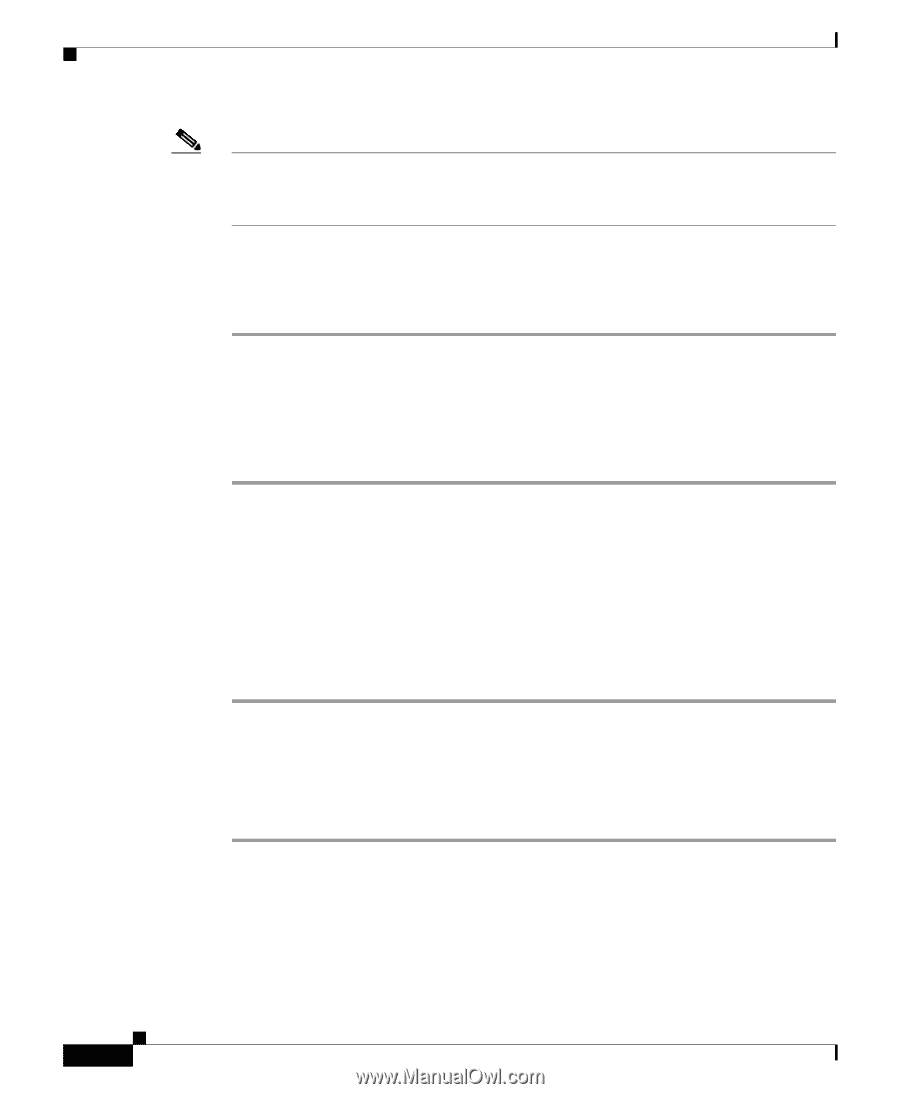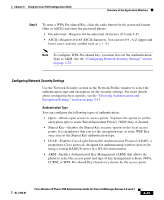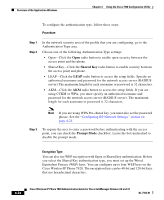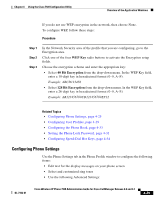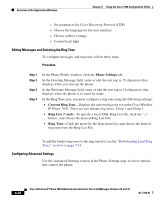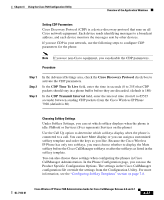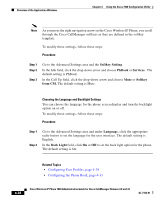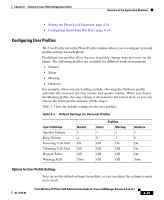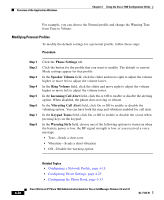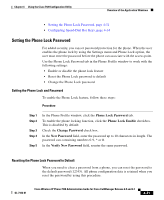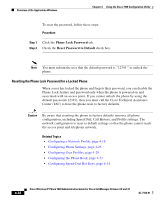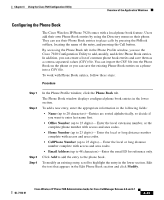Cisco 7920 Administration Guide - Page 114
Softkey Setting, PhBook, Services, Softkey, from CM., Language, Back Light, Procedure
 |
UPC - 746320774732
View all Cisco 7920 manuals
Add to My Manuals
Save this manual to your list of manuals |
Page 114 highlights
Overview of the Application Windows Chapter 4 Using the Cisco 7920 Configuration Utility Note As you press the right navigation arrow on the Cisco Wireless IP Phone, you scroll through the Cisco CallManager softkeys as they are defined in the softkey template. To modify these settings, follow these steps: Procedure Step 1 Step 2 Step 3 Go to the Advanced Settings area and the Softkey Setting. In the Idle field, click the drop-down arrow and choose PhBook or Services . The default setting is PhBook. In the Call Up field, click the drop-down arrow and choose Mute or Softkey from CM. The default setting is Mute. Choosing the Language and Backlight Settings You can choose the language for the phone screen display and turn the backlight option on or off. To modify these settings, follow these steps: Procedure Step 1 Step 2 Go to the Advanced Settings area and under Language, click the appropriate radio button to set the language for the user interface. The default setting is English. In the Back Light field, click On or Off to set the back light option for the phone. The default setting is On. Related Topics • Configuring User Profiles, page 4-29 • Configuring the Phone Book, page 4-33 4-28 Cisco Wireless IP Phone 7920 Administration Guide for Cisco CallManager Release 4.0 and 4.1 OL-7104-01