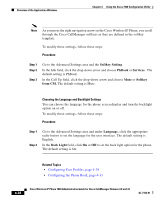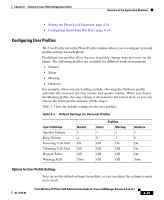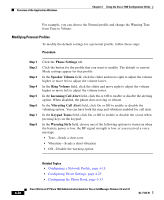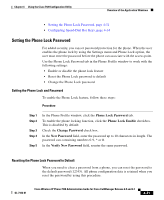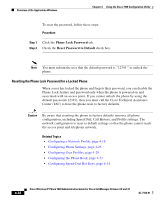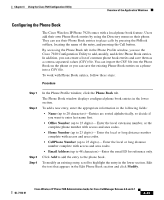Cisco 7920 Administration Guide - Page 119
Configuring the Phone Book, Phone Book, Office Number, Home Number, CellPhone Number, Email Address
 |
UPC - 746320774732
View all Cisco 7920 manuals
Add to My Manuals
Save this manual to your list of manuals |
Page 119 highlights
Chapter 4 Using the Cisco 7920 Configuration Utility Overview of the Application Windows Configuring the Phone Book The Cisco Wireless IP Phone 7920 comes with a local phone book feature. Users add their own Phone Book entries by using the Directory menu on their phone. They can use their Phone Book entries to place calls by pressing the PhBook softkey, locating the name of the entry, and pressing the Call button. By accessing the Phone Book tab in the Phone Profile window, you use the Cisco 7920 Configuration Utility to add, modify, and delete Phone Book entries. In addition, you can create a list of common phone book entries and save them as a comma-separated-values (CSV) file. You can import the CSV file into the Phone Book on the phone or you can save the existing Phone Book entries on a phone into a CSV file. To work with Phone Book entries, follow these steps: Procedure Step 1 Step 2 Step 3 Step 4 In the Phone Profile window, click the Phone Book tab. The Phone Book window displays configured phone book entries in the lower section. To add a new entry, enter the appropriate information in the following fields: • Name (up to 20 characters)-Entries are sorted alphabetically, so decide if you want to enter last name first. • Office Number (up to 23 digits)- Enter the local extension number, or the complete phone number with access and area codes. • Home Number (up to 23 digits)- Enter the local or long distance number complete with access and area codes. • CellPhone Number (up to 23 digits)- Enter the local or long distance number complete with access and area codes. • Email Address (up to 48 characters)-Enter the email ID for reference only. Click Add to add the entry to the phone book. To modify an existing entry, scroll to highlight the entry in the lower section. Edit the text that appears in the Edit Phone Book section and click Modify. OL-7104-01 Cisco Wireless IP Phone 7920 Administration Guide for Cisco CallManager Release 4.0 and 4.1 4-33