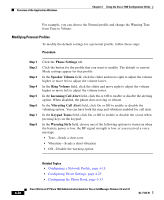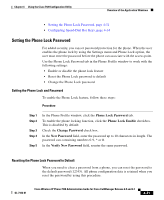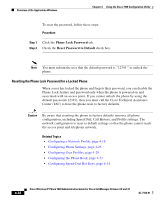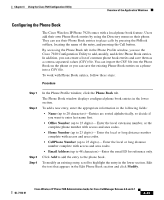Cisco 7920 Administration Guide - Page 121
Creating a Configuration Template
 |
UPC - 746320774732
View all Cisco 7920 manuals
Add to My Manuals
Save this manual to your list of manuals |
Page 121 highlights
Chapter 4 Using the Cisco 7920 Configuration Utility Overview of the Application Windows Step 3 Step 4 To modify an existing number, make changes in the Dial Number field. To use a phone number that is in the Phone Book, use the "Import from Phone Book" button. Related Topics • Configuring a Network Profile, page 4-18 • Configuring Phone Settings, page 4-25 • Configuring User Profiles, page 4-29 • Configuring the Phone Book, page 4-33 • Setting the Phone Lock Password, page 4-31 Creating a Configuration Template You can import the current phone configuration into a Phone Profile window and save the data as a configuration file template. To set up phones with a similar configuration, you can export the configuration file template to other Cisco Wireless IP Phones. To create a configuration file template, follow these steps: Step 1 Step 2 Step 3 Step 4 Choose File > New to open a new Phone Profile window. Click the Import button to import settings from the Cisco Wireless IP Phone 7920. Modify the settings by using the "Phone Profile Window" section on page 4-16. Save the settings to a configuration file template. a. Choose File > Save As b. Enter a name for your template. Note You cannot save the network security settings (authentication type, WEP, LEAP) or the phone lock password in the template. OL-7104-01 Cisco Wireless IP Phone 7920 Administration Guide for Cisco CallManager Release 4.0 and 4.1 4-35