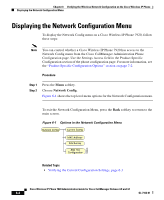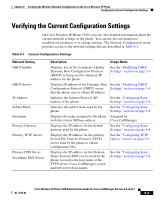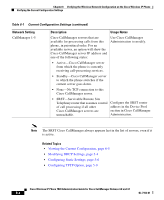Cisco 7920 Administration Guide - Page 145
Applying Changes to Wireless Settings and Network Profiles, Activating a WEP Key
 |
UPC - 746320774732
View all Cisco 7920 manuals
Add to My Manuals
Save this manual to your list of manuals |
Page 145 highlights
Chapter 5 Configuring Network Profiles on the Cisco Wireless IP Phone 7920 Configuring Wireless Settings for the Profile Activating a WEP Key After you configure the WEP Key, you must activate it. Follow these steps to activate the key. Procedure Step 1 Step 2 Step 3 Step 4 Step 5 Step 6 Choose Menu > Profiles > Network Profile. Scroll to and select the profile that you want to change. Scroll to and select 802.11b Configuration > Encryption. The WEP Key options display. Scroll to the WEP Key that you want to activate, and press Select. Scroll to Activate and press OK to activate the key. A check mark appears next to the activated key. Press Back to return to the Wireless Setting options. Related Topics • Applying Changes to Wireless Settings and Network Profiles • Setting Up the Service Set Identifier (SSID) • Selecting the Authentication Type Applying Changes to Wireless Settings and Network Profiles Whenever you make changes to the settings in a network profile, you must apply the changes to the network profile. Use the following steps to activate the changes. Procedure Step 1 Step 2 Step 3 Choose Menu > Profiles > Network Profile. Scroll to and select the profile that you changed. Select Apply Change. OL-7104-01 Cisco Wireless IP Phone 7920 Administration Guide for Cisco CallManager Release 4.0 and 4.1 5-21