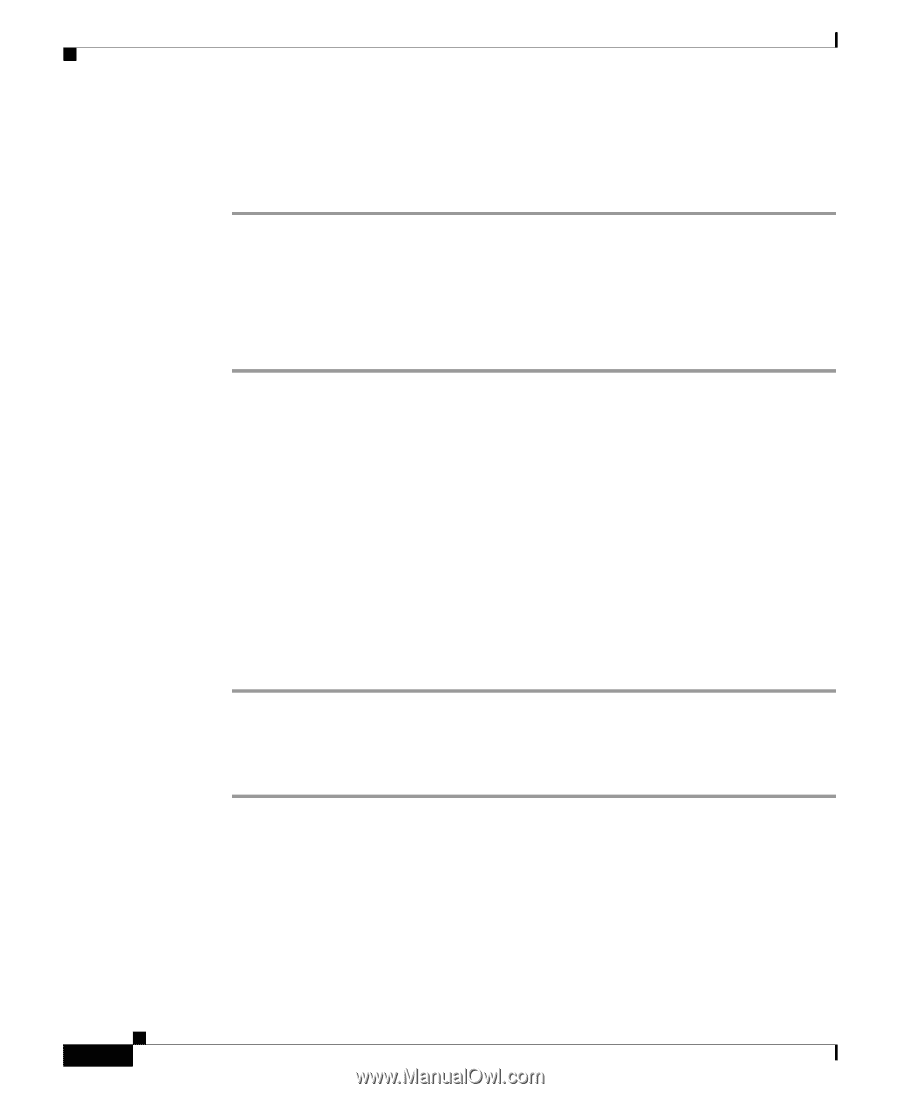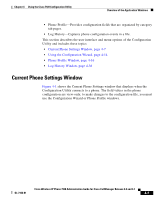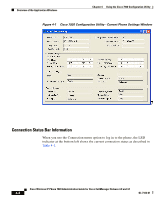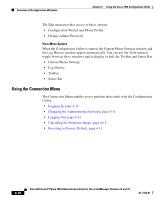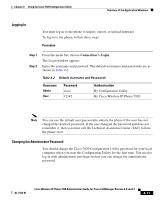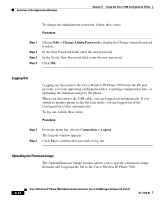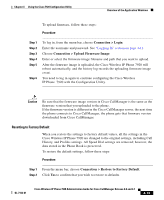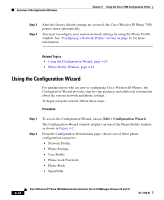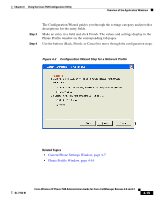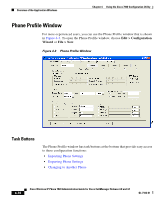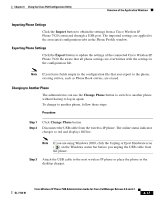Cisco 7920 Administration Guide - Page 98
Logging Out, Uploading the Firmware Image, Edit > Change Admin Password, Connection > Logout - admin mode
 |
UPC - 746320774732
View all Cisco 7920 manuals
Add to My Manuals
Save this manual to your list of manuals |
Page 98 highlights
Overview of the Application Windows Chapter 4 Using the Cisco 7920 Configuration Utility To change the administrator password, follow these steps: Procedure Step 1 Step 2 Step 3 Step 4 Choose Edit > Change Admin Password to display the Change Admin Password window. In the New Password field, enter the new password. In the Verify New Password field, enter the new password. Click OK. Logging Out Logging out disconnects the Cisco Wireless IP Phone 7920 from the PC and prevents you from importing configuration files, exporting configuration files, or uploading the firmware image to the phone. When you disconnect the USB cable, you are logged out automatically. If you switch to another phone in the On-Line mode, you are logged out of the Configuration Utility automatically. To log out, follow these steps: Procedure Step 1 Step 2 From the menu bar, choose Connection > Logout. The Logout window appears. Click Yes to confirm that you wish to log out. Uploading the Firmware Image The Upload Firmware Image window allows you to specify a firmware image filename and to upload the file to the Cisco Wireless IP Phone 7920. 4-12 Cisco Wireless IP Phone 7920 Administration Guide for Cisco CallManager Release 4.0 and 4.1 OL-7104-01