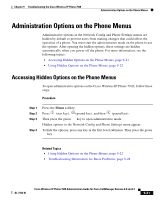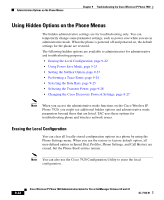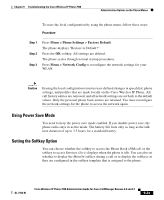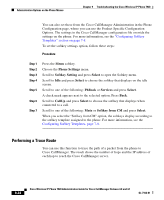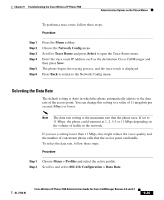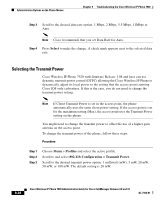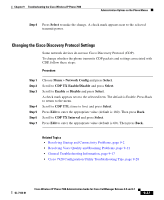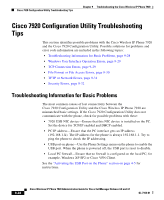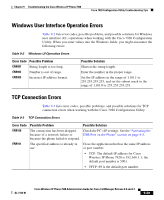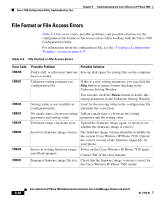Cisco 7920 Administration Guide - Page 206
Selecting the Transmit Power, Select, Profiles, 11b Configuration > Transmit Power
 |
UPC - 746320774732
View all Cisco 7920 manuals
Add to My Manuals
Save this manual to your list of manuals |
Page 206 highlights
Administration Options on the Phone Menus Chapter 9 Troubleshooting the Cisco Wireless IP Phone 7920 Step 3 Scroll to the desired data rate option: 1 Mbps, 2 Mbps, 5.5 Mbps, 11Mbps or Auto. Note Cisco recommends that you set Data Rate for Auto. Step 4 Press Select to make the change. A check mark appears next to the selected data rate. Selecting the Transmit Power Cisco Wireless IP Phone 7920 with firmware Release 1.08 and later can use dynamic transmit power control (DTPC) allowing the Cisco Wireless IP Phone to dynamically adjust its local power to the setting that the access point (running Cisco IOS only) advertises. If this is the case, you do not need to change the transmit power setting. Note If Client Transmit Power is set in the access point, the phone automatically uses the same client power setting. If the access point is set for the maximum setting (Max), the access point uses the Transmit Power setting on the phone. You might need to change the transmit power to offset the use of a higher gain antenna on the access point. To change the transmit power of the phone, follow these steps: Procedure Step 1 Step 2 Step 3 Choose Menu > Profiles and select the active profile. Scroll to and select 802.11b Configuration > Transmit Power. Scroll to the desired transmit power option: 1 milliwatt (mW), 5 mW, 20 mW, 50 mW, or 100 mW. The default setting is 20 mW. 9-26 Cisco Wireless IP Phone 7920 Administration Guide for Cisco CallManager Release 4.0 and 4.1 OL-7104-01