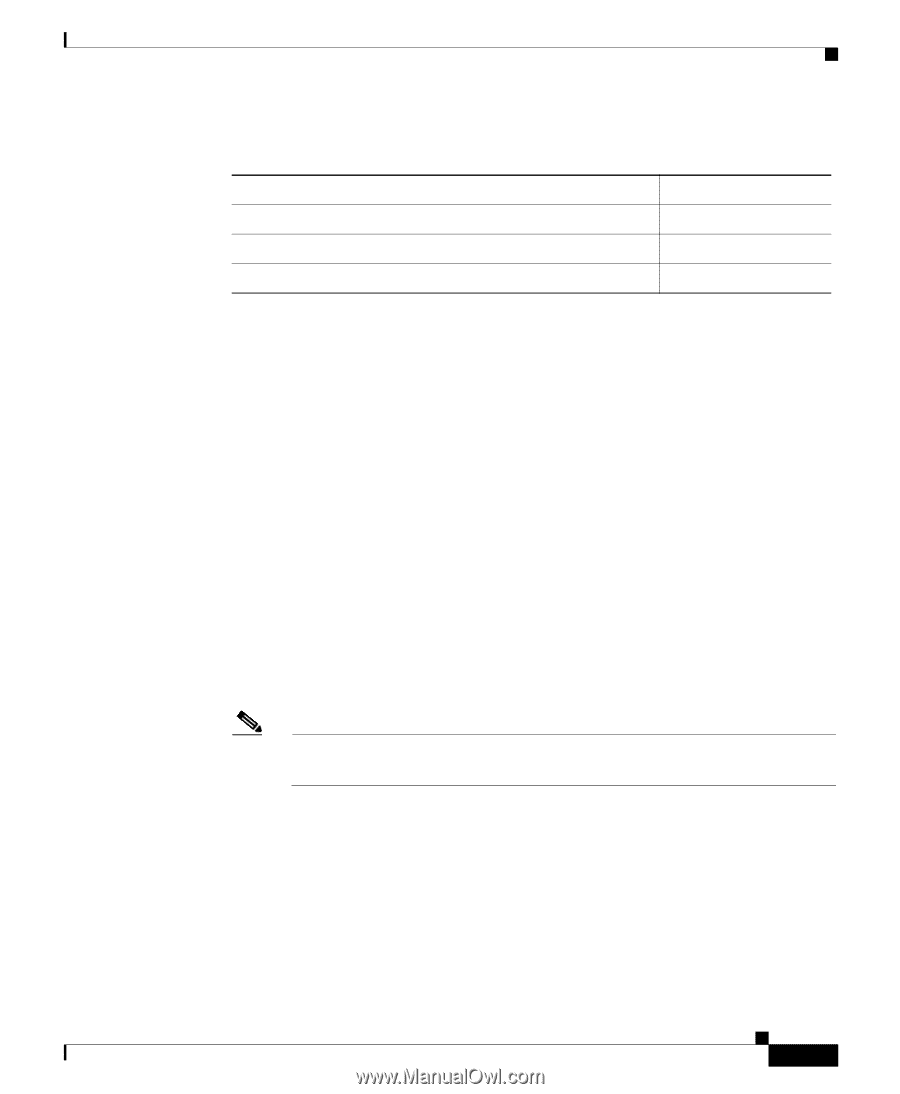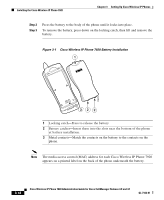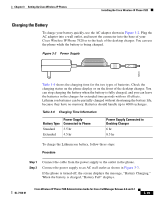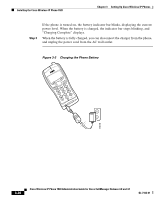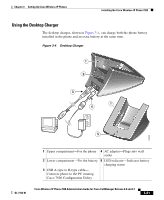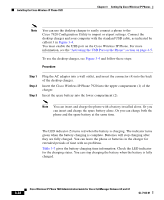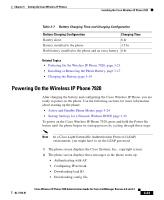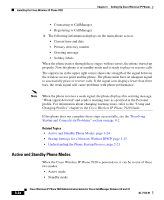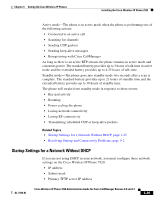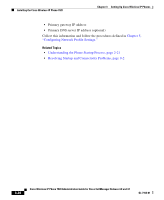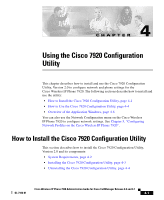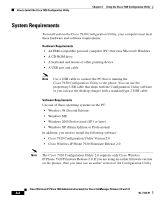Cisco 7920 Administration Guide - Page 83
Powering On the Wireless IP Phone 7920 - config file
 |
UPC - 746320774732
View all Cisco 7920 manuals
Add to My Manuals
Save this manual to your list of manuals |
Page 83 highlights
Chapter 3 Setting Up Cisco Wireless IP Phones Installing the Cisco Wireless IP Phone 7920 Table 3-7 Battery Charging Time and Charging Configuration Battery Charging Configuration Charging Time Battery alone 6 hr Battery installed in the phone 3.5 hr Both battery installed in the phone and an extra battery 6 hr Related Topics • Powering On the Wireless IP Phone 7920, page 3-23 • Installing or Removing the Phone Battery, page 3-17 • Charging the Battery, page 3-19 Powering On the Wireless IP Phone 7920 After charging the battery and configuring the Cisco Wireless IP Phone, you are ready to power on the phone. Use the following sections for more information about starting up the phone. • Active and Standby Phone Modes, page 3-24 • Startup Settings for a Network Without DHCP, page 3-25 To power on the Cisco Wireless IP Phone 7920, press and hold the Power On button until the phone begins its startup process by cycling through these steps: Note In a Cisco Light Extensible Authentication Protocol (LEAP) environment, you might have to set the LEAP password. 1. The phone screen displays the Cisco Systems, Inc., copyright screen. 2. The phone screen displays these messages as the phone starts up: • Authenticating with AP • Configuring IP network • Downloading load ID • Downloading config file OL-7104-01 Cisco Wireless IP Phone 7920 Administration Guide for Cisco CallManager Release 4.0 and 4.1 3-23