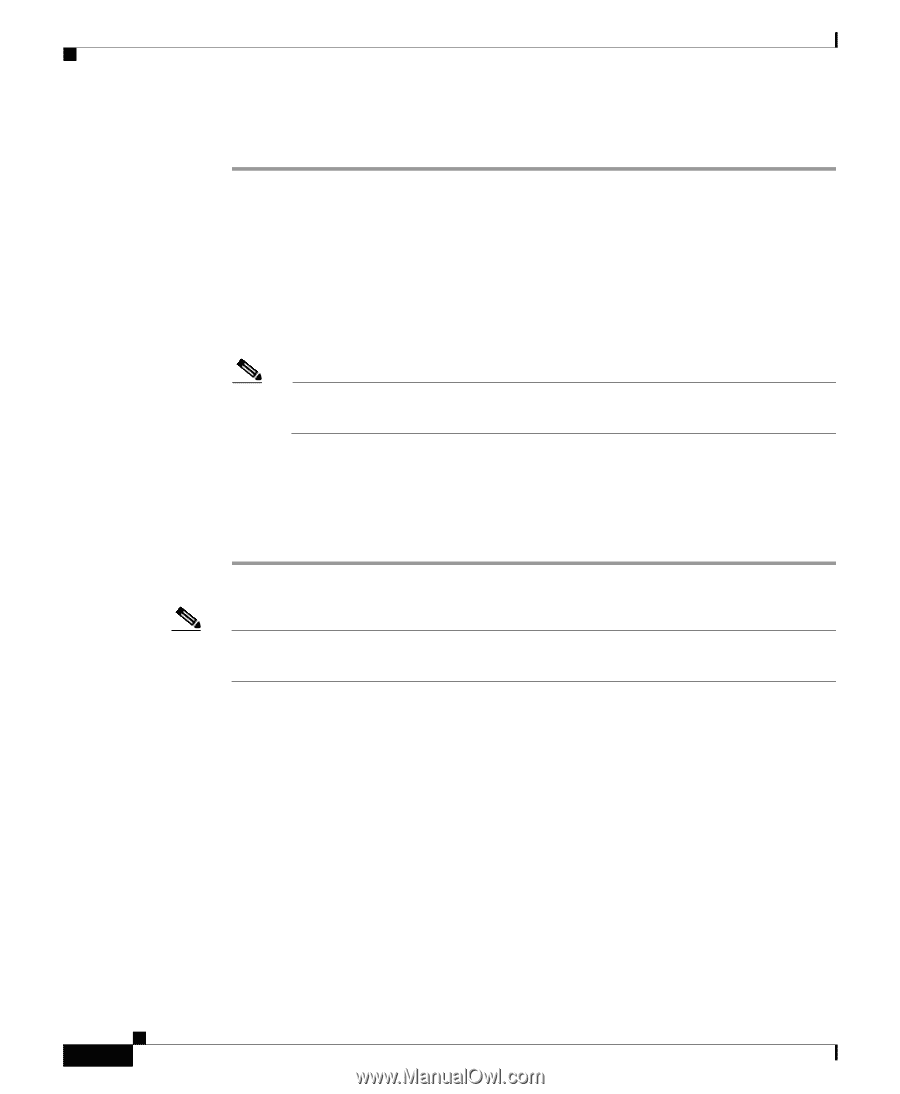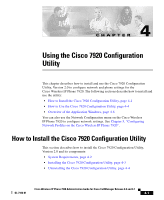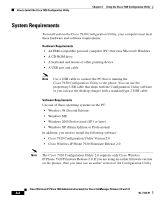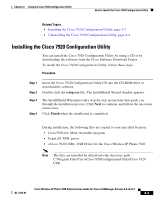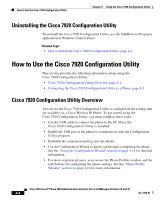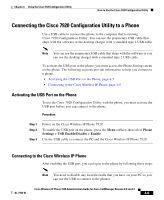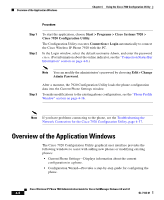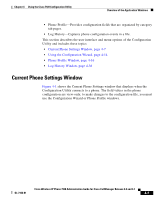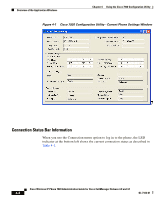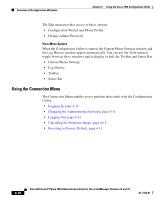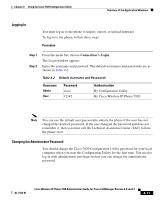Cisco 7920 Administration Guide - Page 92
Overview of the Application Windows
 |
UPC - 746320774732
View all Cisco 7920 manuals
Add to My Manuals
Save this manual to your list of manuals |
Page 92 highlights
Overview of the Application Windows Chapter 4 Using the Cisco 7920 Configuration Utility Procedure Step 1 Step 2 To start the application, choose Start > Programs > Cisco Systems 7920 > Cisco 7920 Configuration Utility. The Configuration Utility executes Connection > Login automatically to connect the Cisco Wireless IP Phone 7920 with the PC. In the Login window, select the default username Admin, and enter the password cisco. (For information about the online indicator, see the "Connection Status Bar Information" section on page 4-8.) Note You can modify the administrator's password by choosing Edit > Change Admin Password. Step 3 After a moment, the 7920 Configuration Utility loads the phone configuration data into the Current Phone Settings window. To make modifications to the existing phone configuration, see the "Phone Profile Window" section on page 4-16. Note If you have problems connecting to the phone, see the Troubleshooting the Network Connection for the Cisco 7920 Configuration Utility, page 4-37. Overview of the Application Windows The Cisco 7920 Configuration Utility graphical user interface provides the following windows to assist with adding new phones or modifying existing phones: • Current Phone Settings-Displays information about the current configuration in a phone. • Configuration Wizard-Provides a step-by-step guide for configuring the phone. Cisco Wireless IP Phone 7920 Administration Guide for Cisco CallManager Release 4.0 and 4.1 4-6 OL-7104-01