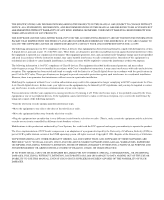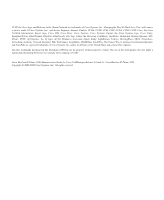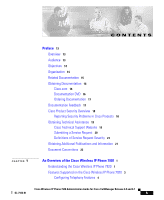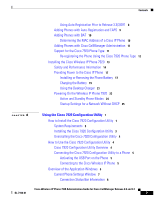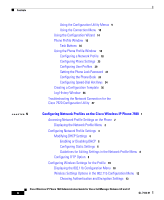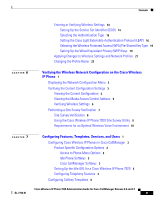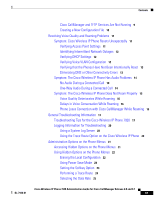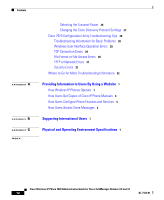Cisco 7920 Administration Guide - Page 7
Using the Cisco 7920 Configuration Utility, Determining the MAC Address of a Cisco IP Phone - battery
 |
UPC - 746320774732
View all Cisco 7920 manuals
Add to My Manuals
Save this manual to your list of manuals |
Page 7 highlights
Contents Using Auto-Registration Prior to Release 3.3(3)SR1 8 Adding Phones with Auto-Registration and TAPS 9 Adding Phones with BAT 10 Determining the MAC Address of a Cisco IP Phone 10 Adding Phones with Cisco CallManager Administration 11 Support for the Cisco 7920 Phone Type 11 Re-registering the Phone Using the Cisco 7920 Phone Type 12 Installing the Cisco Wireless IP Phone 7920 13 Safety and Performance Information 14 Providing Power to the Cisco IP Phone 17 Installing or Removing the Phone Battery 17 Charging the Battery 19 Using the Desktop Charger 21 Powering On the Wireless IP Phone 7920 23 Active and Standby Phone Modes 24 Startup Settings for a Network Without DHCP 25 4 C H A P T E R Using the Cisco 7920 Configuration Utility 1 How to Install the Cisco 7920 Configuration Utility 1 System Requirements 2 Installing the Cisco 7920 Configuration Utility 3 Uninstalling the Cisco 7920 Configuration Utility 4 How to Use the Cisco 7920 Configuration Utility 4 Cisco 7920 Configuration Utility Overview 4 Connecting the Cisco 7920 Configuration Utility to a Phone 5 Activating the USB Port on the Phone 5 Connecting to the Cisco Wireless IP Phone 5 Overview of the Application Windows 6 Current Phone Settings Window 7 Connection Status Bar Information 8 Cisco Wireless IP Phone 7920 Administration Guide for Cisco CallManager Release 4.0 and 4.1 OL-7104-01 7