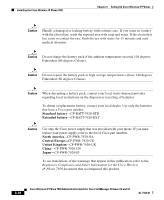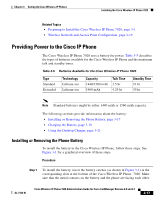Cisco 7920 Administration Guide - Page 72
Re-registering the Phone Using the Cisco 7920 Phone Type, System > Cisco CallManager
 |
UPC - 746320774732
View all Cisco 7920 manuals
Add to My Manuals
Save this manual to your list of manuals |
Page 72 highlights
Configuring IP Phones in Cisco CallManager Chapter 3 Setting Up Cisco Wireless IP Phones previously configured as Cisco IP Phone 7960s, you will must remove those entries from the Cisco CallManager database and assign the Cisco 7920 phone type to these phones. See the "Re-registering the Phone Using the Cisco 7920 Phone Type" section on page 3-12 for details. If you used auto-registration to register the Cisco Wireless IP Phone 7920 with Cisco CallManager 3.3 released prior to 3.3(3) SR1, you must make the configuration files on the phone available to the Cisco CallManager so the phone can be registered with the Cisco 7920 phone type. See the "Using Auto-Registration Prior to Release 3.3(3)SR1" section on page 3-8 for details. Re-registering the Phone Using the Cisco 7920 Phone Type When you upgrade to Cisco CallManager version 3.3(3) SR1 and later, you might have Cisco Wireless IP Phone 7920s that were previously configured as Cisco IP Phone 7960s. If this is the case, you must remove those phones from the Cisco CallManager database and assign the Cisco 7920 phone type to the Cisco Wireless IP Phone 7920 as follows. To perform this task, follow these steps: Procedure Step 1 Step 2 Step 3 Step 4 Step 5 Step 6 Step 7 Log in to the Cisco CallManager Administration application. From the menu bar, choose System > Cisco CallManager. The Cisco CallManager Configuration window displays. Choose Device > Phones. Choose the records that match your Cisco Wireless IP Phone 7920s. Click Delete to delete the records. All Cisco Wireless IP Phone 7920s will be deleted from the Cisco CallManager database. In the Cisco CallManager Configuration window, choose Device > Add a New Device. The Add a New Device window displays. Select Phone from the Device Type drop-down menu and click Next. The Add a New Phone window displays. 3-12 Cisco Wireless IP Phone 7920 Administration Guide for Cisco CallManager Release 4.0 and 4.1 OL-7104-01