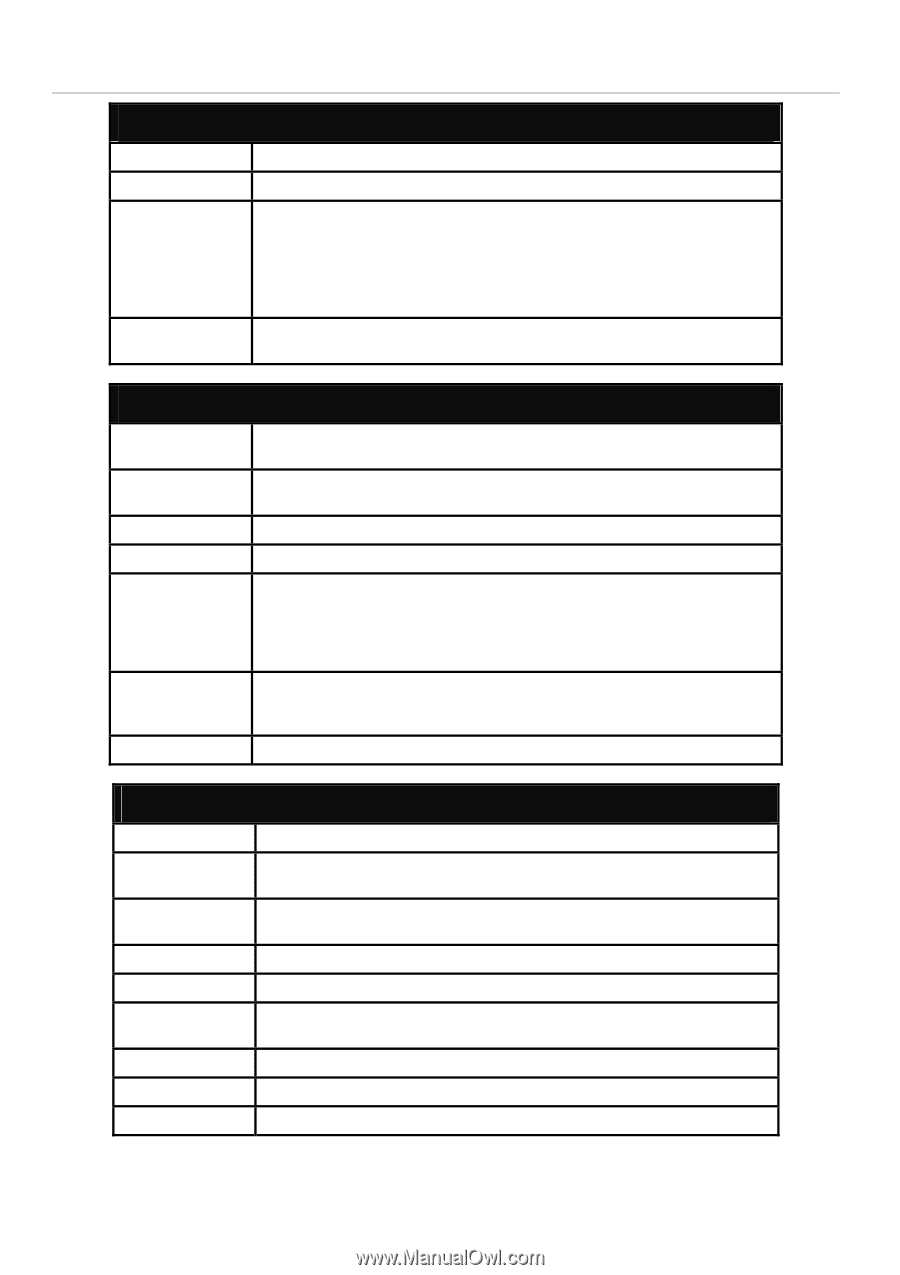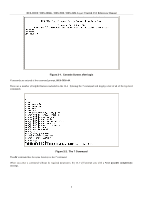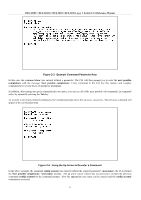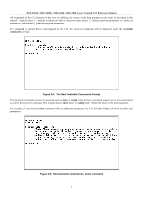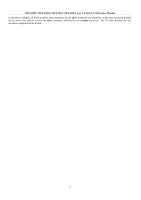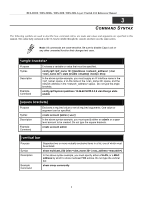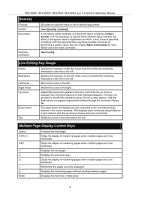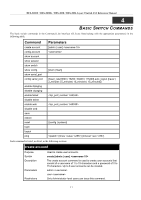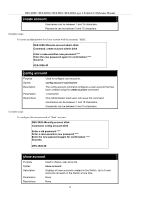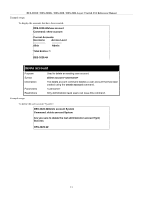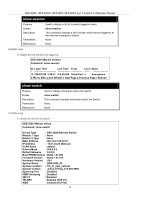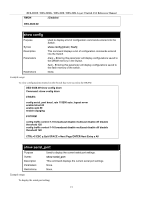D-Link DES-3010G Reference Manual - Page 12
Line Editing Key Usage, Multiple Display Control Keys, braces} - review
 |
View all D-Link DES-3010G manuals
Add to My Manuals
Save this manual to your list of manuals |
Page 12 highlights
DES-3010F / DES-3010G / DES-3018 / DES-3026 Layer 2 Switch CLI Reference Manual {braces} Purpose Syntax Description Example command Encloses an optional value or set of optional arguments. reset {[config | system]} In the above syntax example, you have the option to specify config or system. It is not necessary to specify either optional value, however the effect of the system reset is dependent on which, if any, value is specified. Therefore, with this example there are three possible outcomes of performing a system reset. See the chapter Basic Commands for more details about the reset command. reset config Line Editing Key Usage Delete Backspace Left Arrow Right Arrow Up Arrow Down Arrow Tab Deletes the character under the cursor and then shifts the remaining characters in the line to the left. Deletes the character to the left of the cursor and shifts the remaining characters in the line to the left. Moves the cursor to the left. Moves the cursor to the right. Repeat the previously entered command. Each time the up arrow is pressed, the command previous to that displayed appears. This way it is possible to review the command history for the current session. Use the down arrow to progress sequentially forward through the command history list. The down arrow will display the next command in the command history entered in the current session. This displays each command sequentially as it was entered. Use the up arrow to review previous commands. Shifts the cursor to the next field to the left. Multiple Page Display Control Keys Space CTRL+c ESC n p q r a Enter Displays the next page. Stops the display of remaining pages when multiple pages are to be displayed. Stops the display of remaining pages when multiple pages are to be displayed. Displays the next page. Displays the previous page. Stops the display of remaining pages when multiple pages are to be displayed. Refreshes the pages currently displayed. Displays the remaining pages without pausing between pages. Displays the next line or table entry. 10