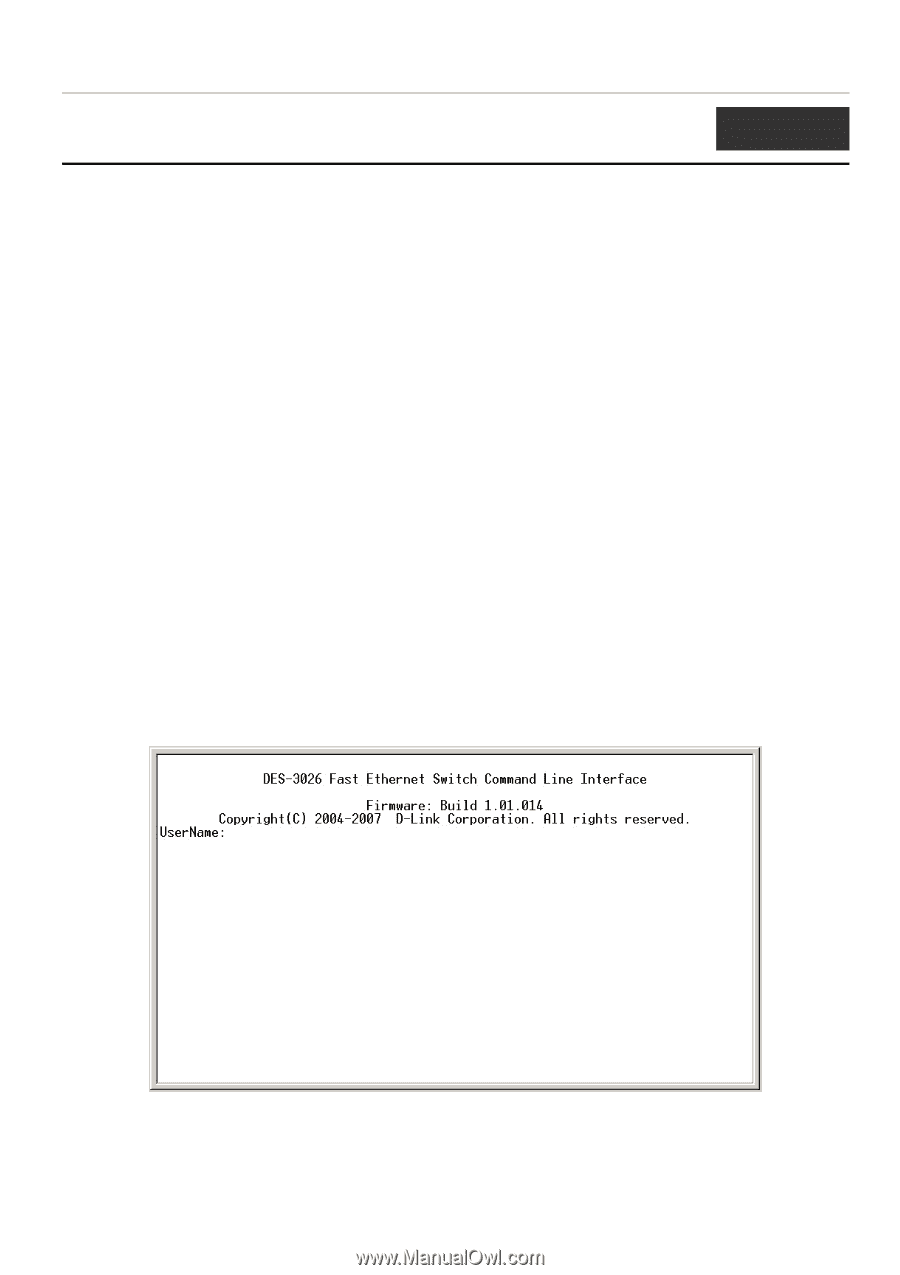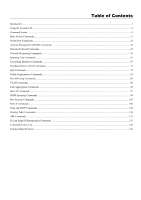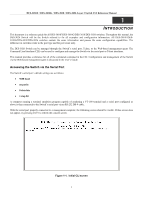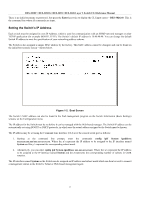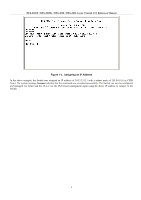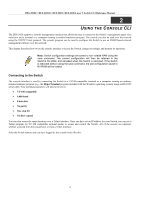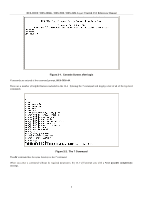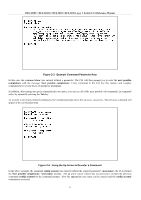D-Link DES-3010G Reference Manual - Page 3
Introduction, Accessing The Switch via the Serial Port - user guide
 |
View all D-Link DES-3010G manuals
Add to My Manuals
Save this manual to your list of manuals |
Page 3 highlights
DES-3010F / DES-3010G / DES-3018 / DES-3026 Layer 2 Switch CLI Reference Manual 1 INTRODUCTION This document is a reference guide for all DES-3010F/DES-3010G/DES-3018/DES-3026 switches. Throughout this manual, the DES-3026 Switch will be the Switch referred to for all examples and configuration information. All DES-3010F/DES3010G/DES-3018/DES-3026 switches contain the same information and posses the same configuration capabilities. The difference in switches reside in the port type and the port count only. The DES-3026 Switch can be managed through the Switch's serial port, Telnet, or the Web-based management agent. The Command Line Interface (CLI) can be used to configure and manage the Switch via the serial port or Telnet interfaces. This manual provides a reference for all of the commands contained in the CLI. Configuration and management of the Switch via the Web-based management agent is discussed in the User's Guide. Accessing the Switch via the Serial Port The Switch's serial port's default settings are as follows: • 9600 baud • no parity • 8 data bits • 1 stop bit A computer running a terminal emulation program capable of emulating a VT-100 terminal and a serial port configured as above is then connected to the Switch's serial port via an RS-232 DB-9 cable. With the serial port properly connected to a management computer, the following screen should be visible. If this screen does not appear, try pressing Ctrl+r to refresh the console screen. Figure 1-1. Initial CLI screen 1