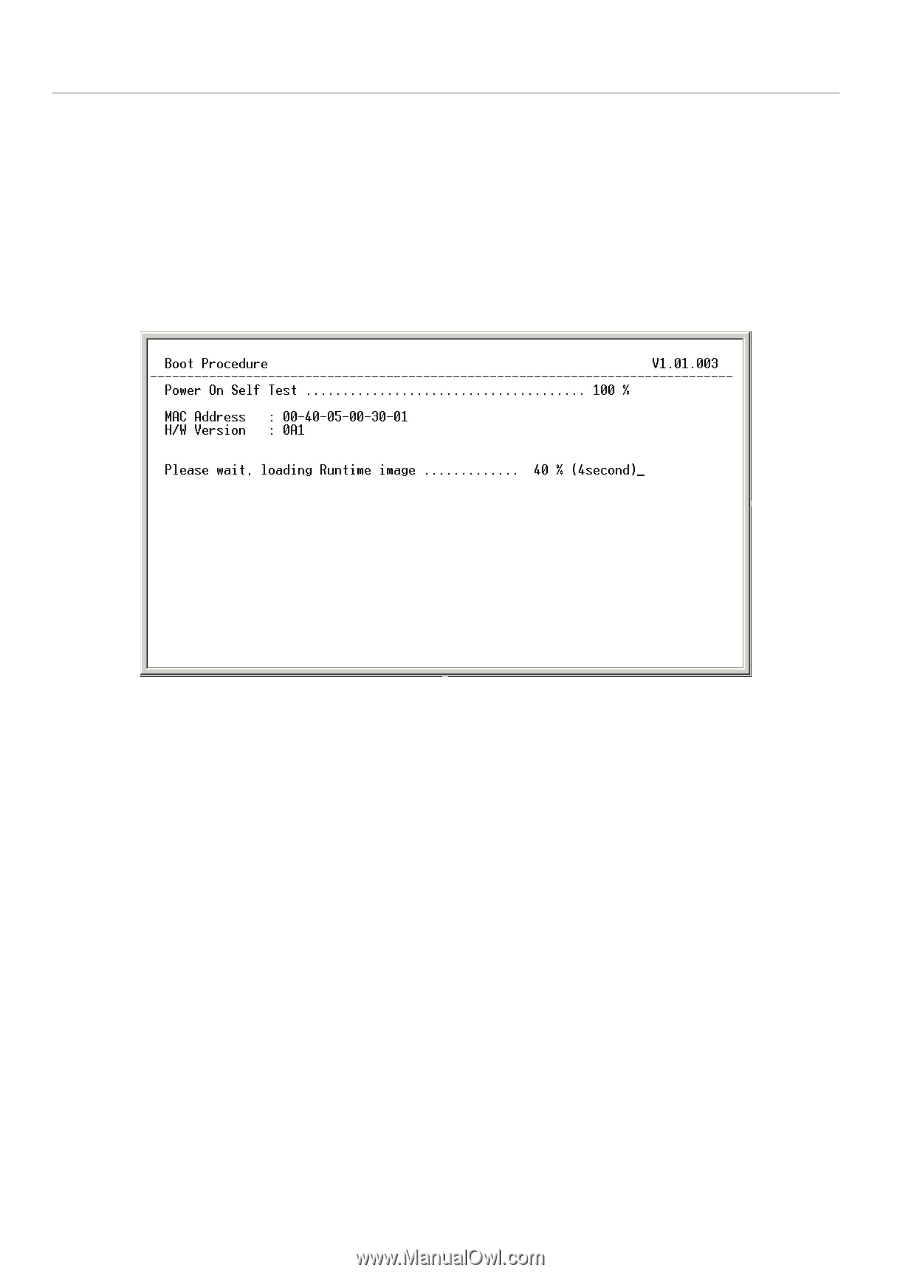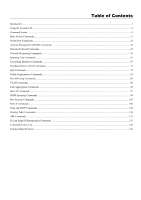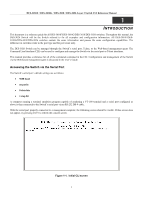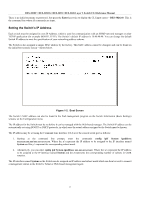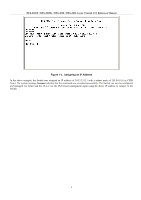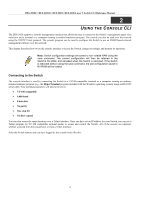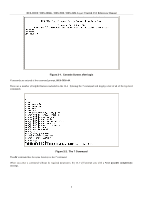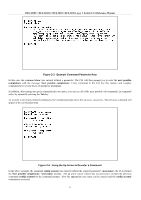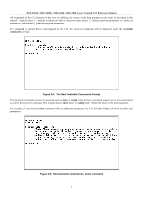D-Link DES-3010G Reference Manual - Page 4
Setting the Switch's IP Address - config
 |
View all D-Link DES-3010G manuals
Add to My Manuals
Save this manual to your list of manuals |
Page 4 highlights
DES-3010F / DES-3010G / DES-3018 / DES-3026 Layer 2 Switch CLI Reference Manual There is no initial username or password. Just press the Enter key twice to display the CLI input cursor − DES-3026:4#. This is the command line where all commands are input. Setting the Switch's IP Address Each switch must be assigned its own IP Address, which is used for communication with an SNMP network manager or other TCP/IP application (for example BOOTP, TFTP). The Switch's default IP address is 10.90.90.90. You can change the default Switch IP address to meet the specification of your networking address scheme. The Switch is also assigned a unique MAC address by the factory. This MAC address cannot be changed, and can be found on the initial boot console screen - shown below. Figure 1-2. Boot Screen The Switch's MAC address can also be found in the Web management program on the Switch Information (Basic Settings) window on the Configuration menu. The IP address for the Switch must be set before it can be managed with the Web-based manager. The Switch IP address can be automatically set using BOOTP or DHCP protocols, in which case the actual address assigned to the Switch must be known. The IP address may be set using the Command Line Interface (CLI) over the console serial port as follows: 1. Starting at the command line prompt, enter the commands config ipif System ipaddress xxx.xxx.xxx.xxx/yyy.yyy.yyy.yyy. Where the x's represent the IP address to be assigned to the IP interface named System and the y's represent the corresponding subnet mask. 2. Alternatively, you can enter config ipif System ipaddress xxx.xxx.xxx.xxx/z. Where the x's represent the IP address to be assigned to the IP interface named System and the z represents the corresponding number of subnets in CIDR notation. The IP interface named System on the Switch can be assigned an IP address and subnet mask which can then be used to connect a management station to the Switch's Telnet or Web-based management agent. 2