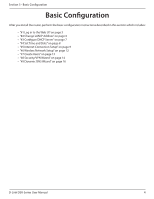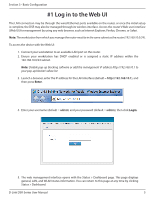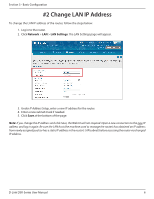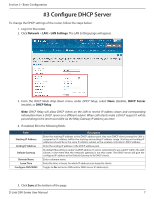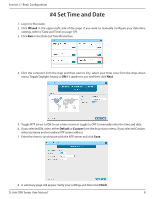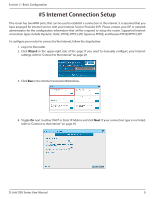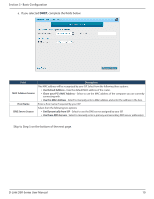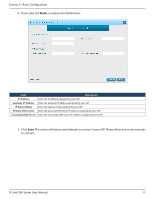D-Link DSR-1000AC User Manual - Page 19
Change LAN IP Address
 |
View all D-Link DSR-1000AC manuals
Add to My Manuals
Save this manual to your list of manuals |
Page 19 highlights
Section 3 - Basic Configuration #2 Change LAN IP Address To change the LAN IP address of the router, follow the steps below: 1. Log in to the router. 2. Click Network > LAN > LAN Settings. The LAN Settings page will appear. 3. Under IP Address Setup, enter a new IP address for the router. 4. Enter a new subnet mask if needed. 5. Click Save at the bottom of the page. Note: If you change the IP address and click Save, the Web UI will not respond. Open a new connection to the new IP address and log in again. Be sure the LAN host (the machine used to manage the router) has obtained an IP address from newly assigned pool (or has a static IP address in the router's LAN subnet) before accessing the router via changed IP address. D-Link DSR-Series User Manual 6