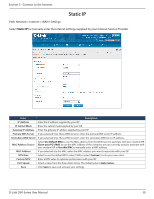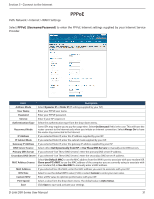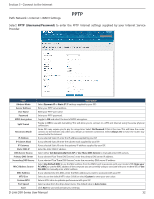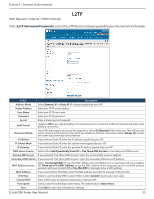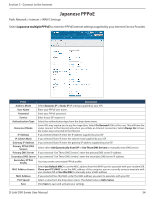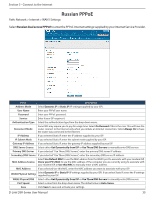D-Link DSR-1000AC User Manual - Page 48
Russian PPPoE
 |
View all D-Link DSR-1000AC manuals
Add to My Manuals
Save this manual to your list of manuals |
Page 48 highlights
Section 5 - Connect to the Internet Russian PPPoE Path: Network > Internet > WAN1 Settings Select Russian dual access PPPoE to enter the PPPoE Internet settings supplied by your Internet Service Provider. Field Description Address Mode Select Dynamic IP or Static IP (IP settings supplied by your ISP). User Name Enter your PPPoE user name. Password Enter your PPPoE password. Service Enter if your ISP requires it. Authentication Type Select the authentication type from the drop-down menu. Reconnect Mode Some ISPs may require you to pay for usage time. Select On Demand if this is the case. This will have the router connect to the Internet only when you initiate an Internet connection. Select Always On to have the router stay connected to the Internet. IP Address If you selected Static IP, enter the IP address supplied by your ISP. IP Subnet Mask If you selected Static IP, enter the subnet mask supplied by your ISP. Gateway IP Address If you selected Static IP, enter the gateway IP address supplied by your ISP. DNS Server Source Select either Get Dynamically from ISP or Use These DNS Servers to manually enter DNS servers. Primary DNS Server If you selected "Use These DNS Servers", enter the primary DNS server IP address. Secondary DNS Server If you selected "Use These DNS Servers", enter the secondary DNS server IP address. Select Use Default MAC to use the MAC address from the WAN1 port to associate with your modem/ISP, MAC Address Source Clone your PC's MAC to use the MAC address of the computer you are currently using to associate with your modem/ISP, or Use this MAC to manually enter a MAC address. MAC Address If you selected Use this MAC, enter the MAC address you want to associate with your ISP. WAN2 Physical Setting Select Dynamic IP or Static IP (IP settings supplied by your ISP). If you select Static IP, enter the IP settings supplied by your ISP. WAN2 Physical DNS Select either Get Dynamically from ISP or Use These DNS Servers to manually enter DNS servers. Port Speed Select a value from the drop-down menu. The default value is Auto-Sense. Save Click Save to save and activate your settings. D-Link DSR-Series User Manual 35