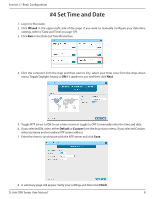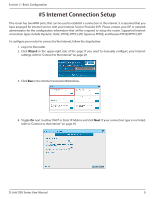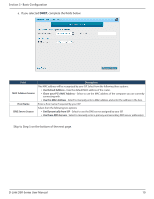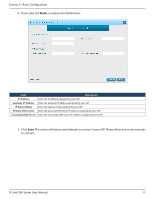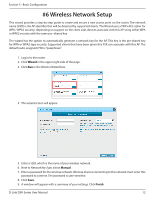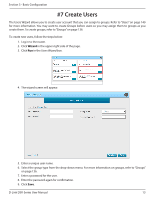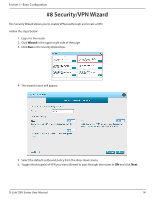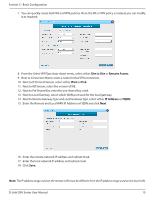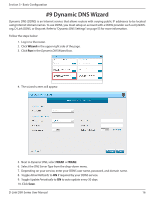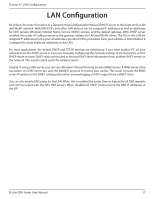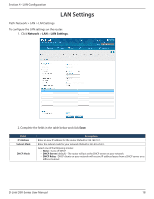D-Link DSR-1000AC User Manual - Page 26
Create Users
 |
View all D-Link DSR-1000AC manuals
Add to My Manuals
Save this manual to your list of manuals |
Page 26 highlights
Section 3 - Basic Configuration #7 Create Users The Users Wizard allows you to create user account that you can assign to groups. Refer to "Users" on page 140 for more information. You may want to create Groups before users so you may assign them to groups as you create them. To create groups, refer to "Groups" on page 136. To create new users, follow the steps below: 1. Log in to the router. 2. Click Wizard in the upper-right side of the page. 3. Click Run in the Users Wizard box. 4. The wizard screen will appear. 5. Enter a unique user name. 6. Select the group type from the drop-down menu. For more information on groups, refer to "Groups" on page 136. 7. Enter a password for the user. 8. Enter the password again for confirmation. 9. Click Save. D-Link DSR-Series User Manual 13