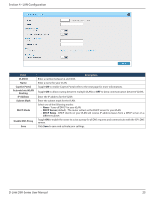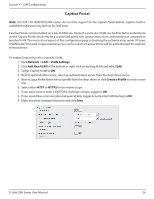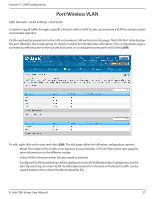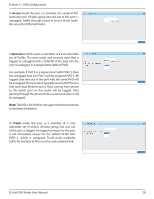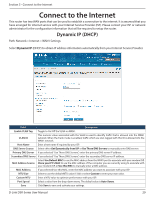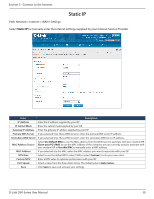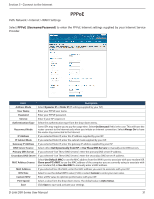D-Link DSR-1000AC User Manual - Page 39
Network, VLAN Settings, Add New VLAN, Create a Profile
 |
View all D-Link DSR-1000AC manuals
Add to My Manuals
Save this manual to your list of manuals |
Page 39 highlights
Section 4 - LAN Configuration Captive Portal Note: The DSR-150/150N/250/250N routers do not have support for the Captive Portal feature. Captive Portal is available for LAN users only and not for DMZ hosts. Captive Portals can be enabled on a per-VLAN basis. Hosts of a particular VLAN can be directed to authenticate via the Captive Portal, which may be a customized portal with unique instructions and branding as compared to another VLAN. The most critical aspect of this configuration page is choosing the authentication server. All users (VLAN hosts) that want to gain internet access via the selected Captive Portal will be authenticated through the selected server. To enable Creative Portal to a specific VLAN: 1. Click Network > LAN > VLAN Settings. 2. Click Add New VLAN at the bottom or right-click an existing VLAN and select Edit. 3. Toggle Captive Portal to ON. 4. Next to Authentication Server, select an authentication server from the drop-down menu. 5. Next to Login Profile Name, select a profile from the drop-down or click Create a Profile to create a new one. 6. Select either HTTP or HTTPS for the redirect type. 7. If you want users to enter a CAPTCHA challenge at login, toggle to ON. 8. If you would like communication between VLANs, toggle Activate InterVLAN Routing to ON. 9. Make any other changes/selections and click Save. D-Link DSR-Series User Manual 26