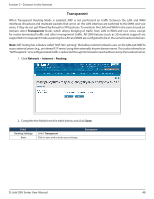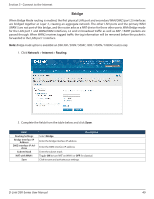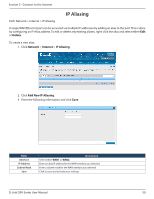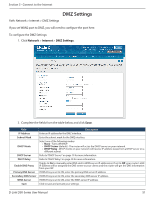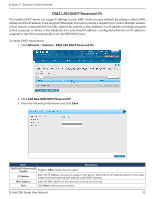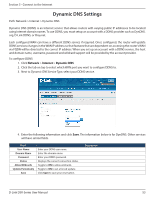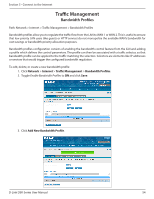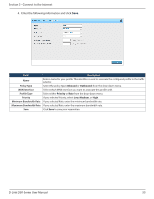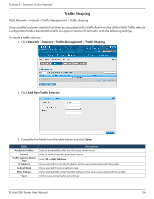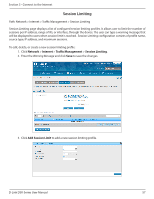D-Link DSR-1000AC User Manual - Page 65
Network, Internet, DMZ LAN DHCP Reserved IPs, Add New DMZ DHCP Reserved IP
 |
View all D-Link DSR-1000AC manuals
Add to My Manuals
Save this manual to your list of manuals |
Page 65 highlights
Section 5 - Connect to the Internet DMZ LAN DHCP Reserved IPs The router's DHCP server can assign IP settings to your DMZ clients on your network by adding a client's MAC address and the IP address to be assigned. Whenever the router receives a request from a client, the MAC address of that client is compared with the MAC address list present in the database. If an IP address is already assigned to that computer or device in the database, the customized IP address is configured otherwise an IP address is assigned to the client automatically from the DMZ DHCP pool. To create DHCP reservations: 1. Click Network > Internet > DMZ LAN DHCP Reserved IPs. 2. Click Add New DMZ DHCP Reserved IP. 3. Enter the following information and click Save. Field Description DMZ DHCP Reserved IP Enable Toggle to ON to enable this reservation. IP Address Enter the IP address you want to assign to this device. Note that this IP address must be in the same range as the starting/ending IP address under DHCP Settings. MAC Address Enter the MAC address of this device (xx:xx:xx:xx:xx:xx format). Save Click Save to save your reservation. D-Link DSR-Series User Manual 52