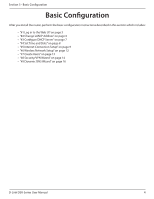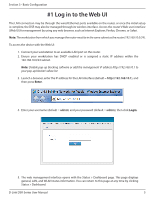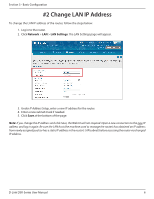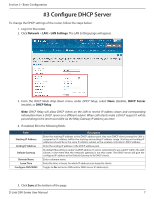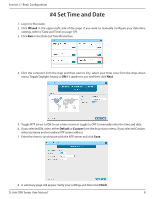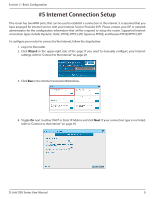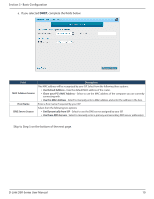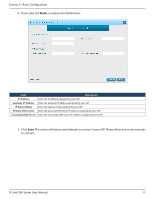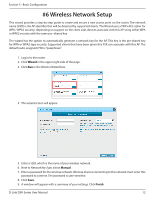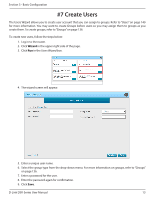D-Link DSR-1000AC User Manual - Page 21
Set Time and Date
 |
View all D-Link DSR-1000AC manuals
Add to My Manuals
Save this manual to your list of manuals |
Page 21 highlights
Section 3 - Basic Configuration #4 Set Time and Date 1. Log in to the router. 2. Click Wizard in the upper-right side of the page. If you want to manually configure your date/time settings, refer to "Date and Time" on page 179. 3. Click Run in the Date and Time Wizard box. 4. Click the continent from the map and then next to City, select your time zone from the drop-down menu. Toggle Daylight Saving to ON if it applies to you and then click Next. 5. Toggle NTP server to ON to use a time server or toggle to OFF to manually enter the time and date. 6. If you selected ON, select either Default or Custom from the drop-down menu. If you selected Custom, enter a primary and secondary NTP server address. 7. Enter the time to synchronize with the NTP server and click Save. 8. A summary page will appear. Verify your settings and then click Finish. D-Link DSR-Series User Manual 8