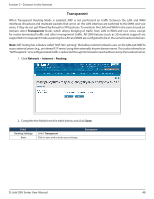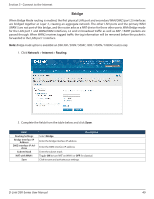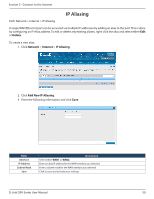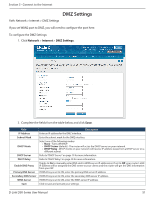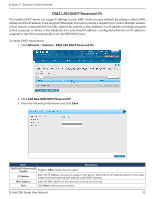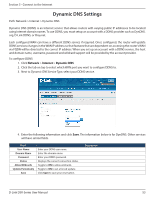D-Link DSR-1000AC User Manual - Page 61
Transparent, Network, Internet, Routing
 |
View all D-Link DSR-1000AC manuals
Add to My Manuals
Save this manual to your list of manuals |
Page 61 highlights
Section 5 - Connect to the Internet Transparent When Transparent Routing Mode is enabled, NAT is not performed on traffic between the LAN and WAN interfaces. Broadcast and multicast packets that arrive on the LAN interface are switched to the WAN and vice versa, if they do not get filtered by firewall or VPN policies. To maintain the LAN and WAN in the same broadcast domain select Transparent mode, which allows bridging of traffic from LAN to WAN and vice versa, except for router-terminated traffic and other management traffic. All DSR features (such as 3G modem support) are supported in transparent mode assuming the LAN and WAN are configured to be in the same broadcast domain. Note: NAT routing has a feature called "NAT Hair -pinning" that allows internal network users on the LAN and DMZ to access internal servers (e.g., an internal FTP server) using their externally-known domain name. This is also referred to as "NAT loopback" since LAN generated traffic is redirected through the firewall to reach LAN servers by their external name. 1. Click Network > Internet > Routing. 2. Complete the fields from the table below and click Save. Field Routing Settings Save Select Transparent. Click to save and activate your settings. Description D-Link DSR-Series User Manual 48