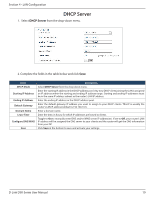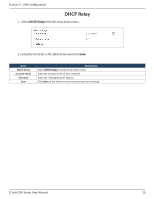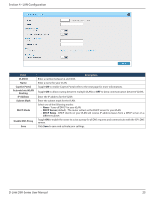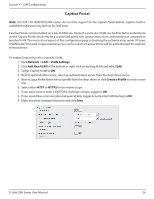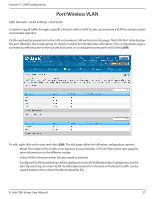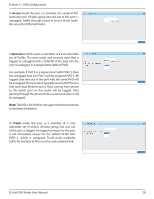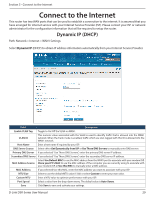D-Link DSR-1000AC User Manual - Page 37
VLAN Settings
 |
View all D-Link DSR-1000AC manuals
Add to My Manuals
Save this manual to your list of manuals |
Page 37 highlights
Section 4 - LAN Configuration VLAN The router supports virtual network isolation on the LAN with the use of VLANs. LAN devices can be configured to communicate in a sub network defined by VLAN identifiers. LAN ports can be assigned unique VLAN IDs so that traffic to and from that physical port can be isolated from the general LAN. VLAN filtering is particularly useful to limit broadcast packets of a device in a large network VLAN support is enabled by default in the router. In the VLAN Configuration page, enable VLAN support on the router and then proceed to the next section to define the virtual network. VLAN Settings Path: Network > VLAN > VLAN Settings The VLAN List page displays a list of configured VLANs by name and VLAN ID. A VLAN membership can be created by clicking the Add New VLAN button below the list. A VLAN membership entry consists of a VLAN identifier and the numerical VLAN ID which is assigned to the VLAN membership. The VLAN ID value can be any number from 2 to 4091. VLAN ID 1 is reserved for the default VLAN, which is used for untagged frames received on the interface. To create a new VLAN: 1. Click Network > LAN > VLAN Settings. 2. Click Add New VLAN at the bottom. 3. Enter the following required information from the table on the next page. D-Link DSR-Series User Manual 24