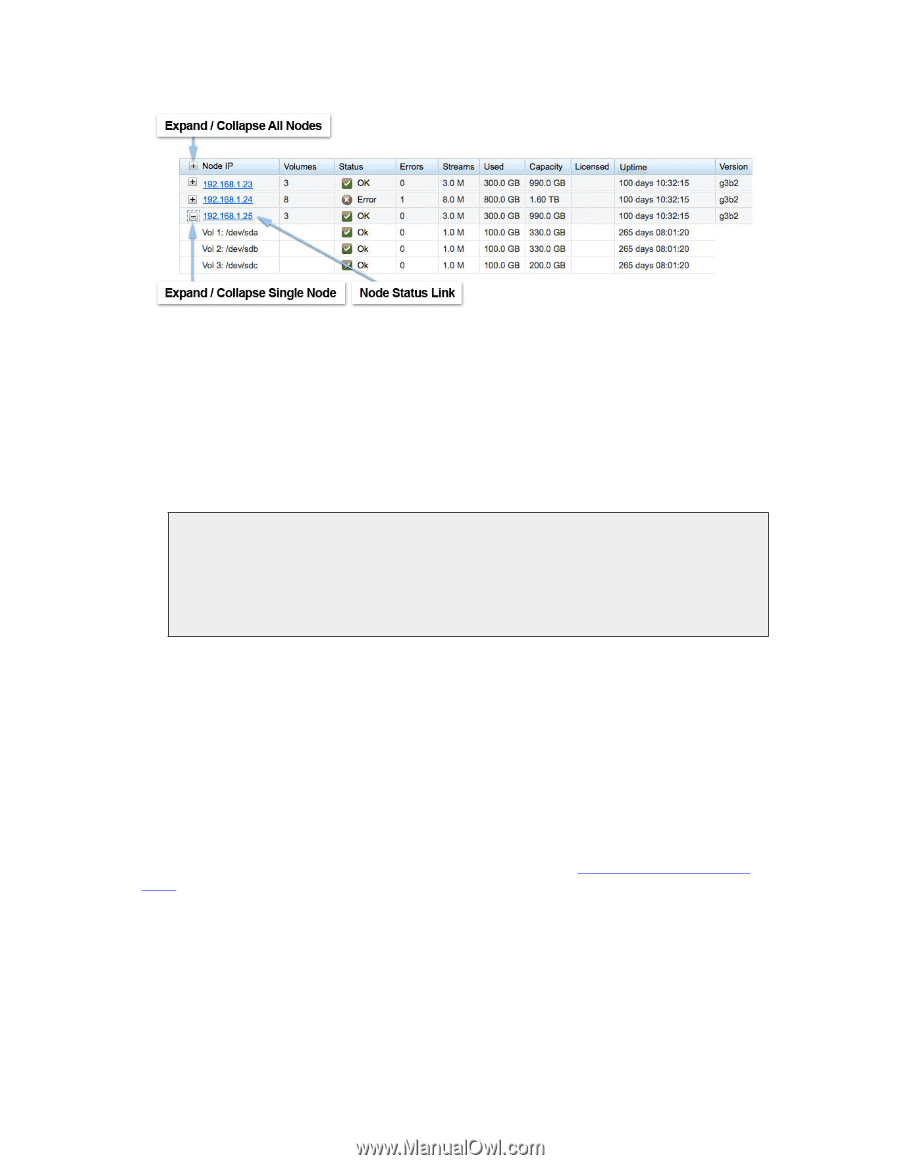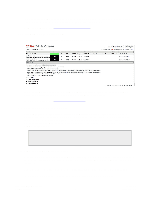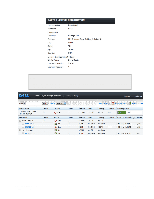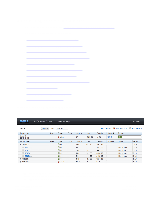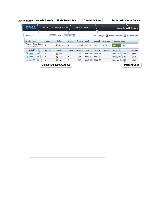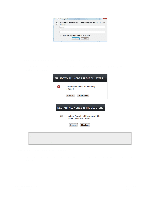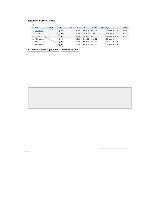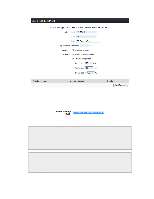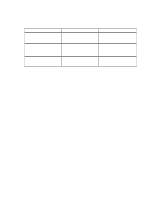Dell DX6004S DX Object Storage Administration Guide - Page 13
Searching for Nodes By IP Address, 3.7. Choosing and Preserving Cluster Settings, Search
 |
View all Dell DX6004S manuals
Add to My Manuals
Save this manual to your list of manuals |
Page 13 highlights
The display of the cluster nodes and their status information is transmitted periodically. Therefore, there can be a delay of up to two minutes before node transitions are recorded on the admin console. This also means that the Admin Console view may differ slightly when two nodes are compared to each other. If practical, it is best to remain connected to the same node when using the admin console in order to avoid confusion with this status propagation delay. The Vol # labels next to each DX Storage node in the Admin Console are listed in arbitrary order. The Admin Console labels do not correspond to physical drive slots in the machine chassis. However, the volume names do match the physical drives in the machine chassis Note From a version 3.0 or later console, nodes running older software versions in a mixed version configuration may not display some information like stream counts. Nodes running version 3.0 or later will have all the information necessary to populate the admin console fields. If you have a large cluster, you can search for nodes as discussed in the sections that follow. 3.5. Searching for Nodes By IP Address For large clusters, the Node IP search allows you to find a node in the list without having to scroll to find it. Enter the IP address and click Search to find matching records. 3.6. Searching for Nodes by Status The Node Status list allows you to find nodes or volumes that have a particular status, like an Alert, Warning or Idle status. The Idle status denotes volumes or nodes that are in power saving mode during a period of configurable inactivity (for more information, see Chapter 6, Configuring the Node). Only matching results will appear on the console when you click a value from the list. When you are finished looking at the searched node(s), click View All from the list to view all nodes in the cluster again. 3.7. Choosing and Preserving Cluster Settings To configure cluster-wide settings, click Settings at the top of the Admin Console. The following figure shows an example. Copyright © 2010 Caringo, Inc. All rights reserved 8 Version 5.0 December 2010