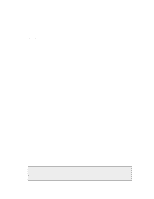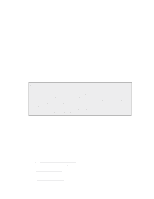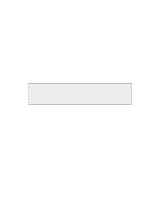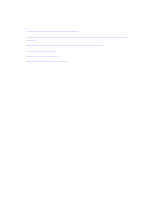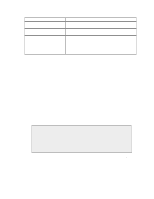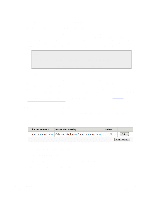Dell DX6004S DX Object Storage Administration Guide - Page 59
Appendix C. Upgrading a License or Cluster, C.1. Upgrading a License File
 |
View all Dell DX6004S manuals
Add to My Manuals
Save this manual to your list of manuals |
Page 59 highlights
Appendix C. Upgrading a License or Cluster C.1. Upgrading a License File It may periodically be necessary to update DX Storage's license file to add additional capacity or update customer information. All new license files must be either issued by your support representative or generated from the Licensing page of the CSN Console to ensure they have an electronic signature that is recognized and approved by DX Storage. When updating an actively running cluster with a new license file, the updated file must retain the same file name and be placed in the same location the cluster currently uses, as defined in the licenseFileURL parameter of the node or cluster configuration file. The default location is the Caringo directory of the local node's USB drive or centralized configuration server. Alternatively, if installing from a CSN, an updated license file will automatically be placed in the correct location when the license file is published from the CSN Console. DX Storage will check this license file every 15 minutes. If the file is found to have changed, DX Storage will validate the license and update the customer information and/or licensed capacity as necessary. Following a successful license update on a running cluster, there will be an announcement message once per node in the syslog and on the admin console. If a license update fails to validate a new license file, then the cluster nodes will report a critical error message on both the console and in the syslog. In the event of a failed update, DX Storage will continue to use the previous license file until the validation error is corrected. Note If the license file is located on an HTTP server that is not available when DX Storage starts, DX Storage will analyze the file for updates when it becomes available again and may publish a corresponding update announcement in the syslog and on the admin console, even if the file itself has not changed. C.2. Software Upgrade Overview The simple upgrade process for DX Storage involves shutting down all nodes in the cluster, upgrading the software, and rebooting the nodes. Rolling upgrades are also supported for customers who cannot tolerate cluster downtime. Preparations for both types include checking to assure that all nodes are healthy, collecting configuration information, and planning the maintenance window activities. If installing from a CSN, please reference the Cluster Services Node Installation and Configuration Guide for instructions on upgrading your DX Storage software on the CSN. C.2.1. Preparation 1. Obtain upgraded DX Storage software 2. Read release notes 3. Collect node configuration data and backup configuration and license files 4. Prepare node configuration data on new USB boot devices or your centralized configuration server 5. Verify health of all nodes 6. Schedule an off-line window for the cluster The software release notes that are contained on the new boot devices should be read prior to starting the cluster upgrade. This is necessary in order to learn about feature changes, operational Copyright © 2010 Caringo, Inc. All rights reserved 54 Version 5.0 December 2010