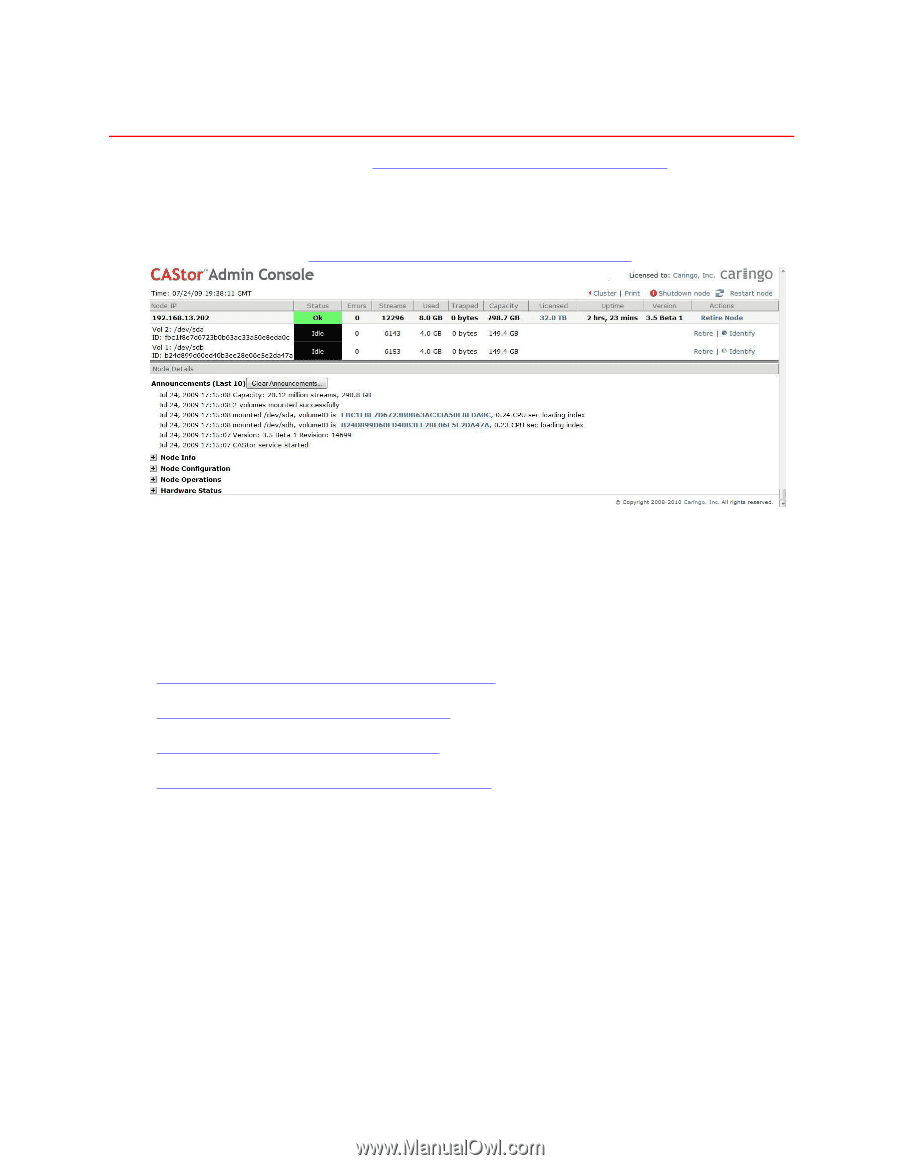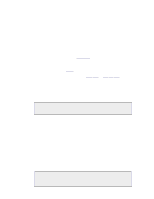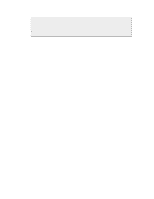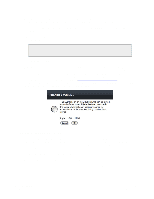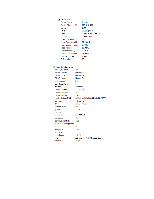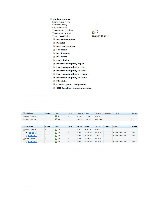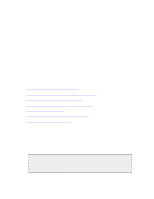Dell DX6004S DX Object Storage Administration Guide - Page 30
Managing Nodes, 5.1. Viewing the Node Status
 |
View all Dell DX6004S manuals
Add to My Manuals
Save this manual to your list of manuals |
Page 30 highlights
Chapter 5. Managing Nodes To access the Admin Console, see Chapter 2, Introduction to the Admin Console. 5.1. Viewing the Node Status Page To view the status of a node, click its IP address on the left side of the Admin Console. To search for a particular node, see Section 3.5, "Searching for Nodes By IP Address". The top row of the node status page provides summary information about the node and its associated volumes. It summarizes the state of the node, the uptime, and storage usage statistics, including any trapped space. Trapped space is reclaimed only as needed. The node status page automatically refreshes every 30 seconds. See one of the following sections for more information: • Section 5.1.1, "Shutting Down or Restarting a Node" • Section 5.1.2, "Retiring or Identifying a Node" • Section 5.1.3, "Errors and Announcements" • Section 5.1.4, "Additional Node Status Information " 5.1.1. Shutting Down or Restarting a Node To shut down or restart this node, click Shutdown Node or Restart Node in the top right of the Admin Console. 5.1.2. Retiring or Identifying a Node You can retire or identify a node using the links on the right side of the Admin Console under the Restart Node option. 5.1.2.1. Retiring a Node or Volume Retiring a node is equivalent to retiring all of the node's disk volumes in parallel. You can also retire a particular volume by clicking Retire next to that volume. Copyright © 2010 Caringo, Inc. All rights reserved 25 Version 5.0 December 2010