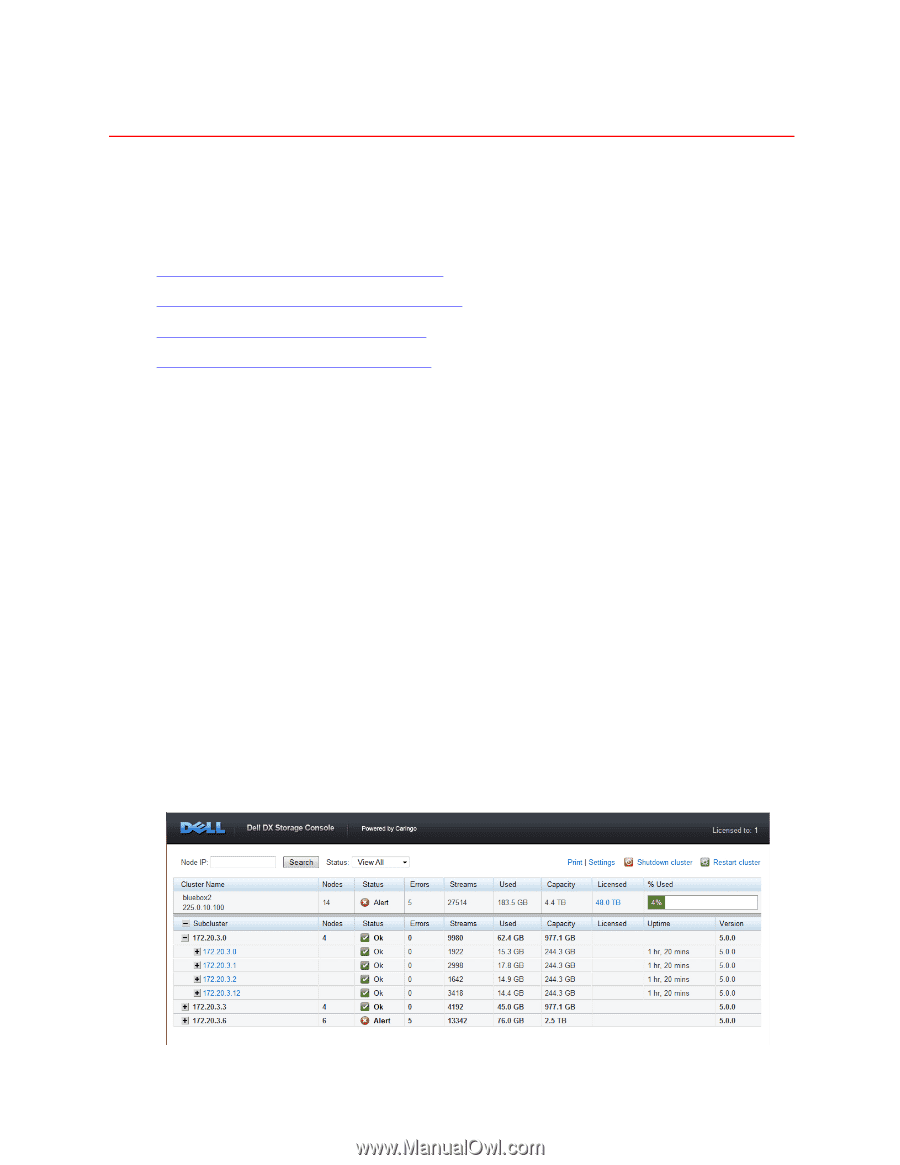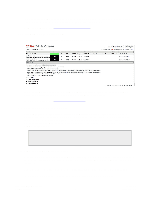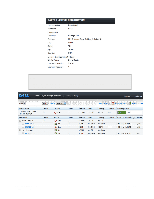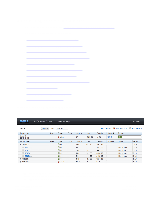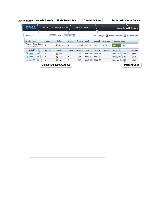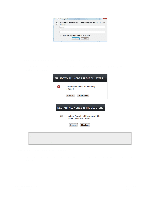Dell DX6004S DX Object Storage Administration Guide - Page 7
Introduction to the Admin Console, 2.1. Accessing the Admin Console
 |
View all Dell DX6004S manuals
Add to My Manuals
Save this manual to your list of manuals |
Page 7 highlights
Chapter 2. Introduction to the Admin Console The web-based DX Storage Admin Console provides administrative, monitoring, and maintenance features for a DX Storage cluster. At a glance, you can view the status of the cluster, of individual nodes, and nodes' volumes. You can start up or shut down a node or the entire cluster, view health status, and view detailed monitoring statistics. To learn more about the Admin Console, see one of the following topics: • Section 2.1, "Accessing the Admin Console" • Section 2.2, "Initial View of the Admin Console" • Section 2.3, "Printing the Admin Console" • Section 2.4, "Viewing License Information" 2.1. Accessing the Admin Console To connect to the Admin Console, enter one of the following URLs in your browser's address or location field: • Using a CSN: http://CSN-external-IP:8090/servioes/storage If you are using a CSN, see the DX Object Storage Cluster Services Node (CSN) Installation and Configuration Guide for more information about managing your storage cluster. • Not using a CSN (that is, accessing a DX Storage node directly: http://node-ip:90 For example, if one of the DX Storage nodes has the IP address 10.20.30.101, enter http://10.20.30.101:90. 2.2. Initial View of the Admin Console The Admin Console has two views of the cluster: the cluster status page and the node status page. 2.2.1. Viewing the Cluster Status Page When you initially log in to the Admin Console, the cluster status page displays as follows. Copyright © 2010 Caringo, Inc. All rights reserved 2 Version 5.0 December 2010