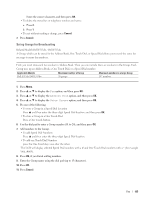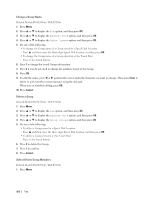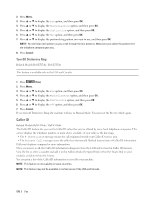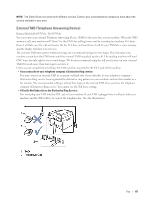Dell E514dw Dell Color Multifunction Printer Users Guide - Page 167
Telephone Services and External Devices, Voice Mail
 |
View all Dell E514dw manuals
Add to My Manuals
Save this manual to your list of manuals |
Page 167 highlights
2. Press p or q to display the Fax option, and then press OK. 3. Press p or q to display the Address Book option, and then press OK. 4. Press p or q to display the Setup Groups option, and then press OK. 5. Do one of the following: • To change the numbers of a Group stored in a Speed Dial Location Press p and then enter the three-digit Speed Dial location, and then press OK. • To change the numbers of a Group stored in a One Touch Dial Press a One Touch button. 6. Press 1 to change the numbers stored in the Group. 7. Add or delete One Touch or Speed Dial numbers • To add One Touch numbers Press t or u to position the cursor just after the last number. Then press the One Touch button of the number you want to add. • To add Speed Dial numbers Press t or u to position the cursor just after the last number. Then press p and then enter the three-digit Speed Dial location of the number you want to add. • To delete One Touch or Speed Dial numbers, press t or u to position the cursor under the number you want to delete, and then press Clear. When you are finished editing, press OK. 8. Press OK. 9. Press Cancel. Telephone Services and External Devices • Voice Mail • Distinctive Ring • Caller ID The Caller ID feature lets you use the Caller ID subscriber service offered by many local telephone companies. This service displays the telephone number, or name if it is available, of your caller as the line rings. • External TAD (Telephone Answering Device) • External and Extension Telephones Voice Mail Related Models:Dell E515dn / Dell E515dw This feature is available only in the USA and Canada. If you have Voice Mail on the same telephone line as your Dell machine, Voice Mail and the Dell machine will conflict with each other when receiving incoming calls. For example, if your Voice Mail is set to answer after four rings and your Dell machine is set to answer after two rings, then your Dell machine will answer first. This will prevent callers from being able to leave a message in your Voice Mail. Fax 167