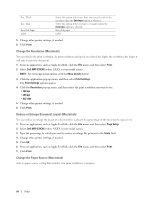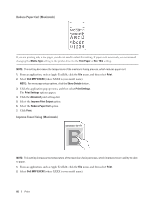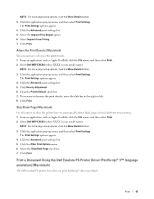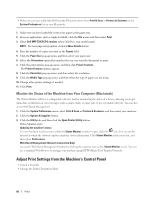Dell E514dw Dell Color Multifunction Printer Users Guide - Page 83
Scaled Print (Macintosh), Change the Media Type (Macintosh
 |
View all Dell E514dw manuals
Add to My Manuals
Save this manual to your list of manuals |
Page 83 highlights
The Layout setting options appear. 4. Select the Flip horizontally check box. 5. Change other printer settings, if needed. 6. Click Print. Scaled Print (Macintosh) This option lets you enlarge or reduce the pages in your document to fit your printed paper size. 1. From an application, such as Apple TextEdit, click the File menu, and then select Print. 2. Select Dell MFP EXXXX (where XXXX is your model name). NOTE: For more page setup options, click the Show Details button. 3. Click the application pop-up menu, and then select Paper Handling. The Paper Handling options appear. 4. Select the Scale to fit paper size check box, and then choose your paper size from the Destination Paper Size pop-up menu. NOTE: If you want to scale the document because it is too big for your paper, select Scale down only. If this option is selected and the document is formatted for paper that is smaller than the paper you have, the document prints at its original size. 5. Change other printer settings if needed. 6. Click Print. Change the Media Type (Macintosh) To achieve the best print results, the media being printed on should be selected in the driver. The machine changes the way it prints depending on the selected media type. 1. From an application, such as Apple TextEdit, click the File menu, and then select Print. 2. Select Dell MFP EXXXX (where XXXX is your model name). NOTE: For more page setup options, click the Show Details button. 3. Click the application pop-up menu, and then select Print Settings. The Print Settings options appear. 4. Click the Media Type pop-up menu, and then select the media type you want to use. Select this Media Type Plain Paper Thin Paper Thick Paper Thicker Paper Bond Paper Envelopes For this paper Ordinary plain paper Ordinary thin paper Rough paper or thicker paper Select this option if you have selected Thick Paper, and toner smudges while printing. Bond paper Envelopes Print 83