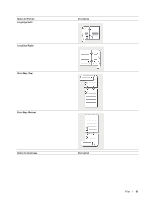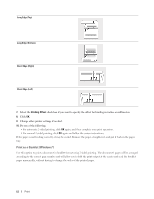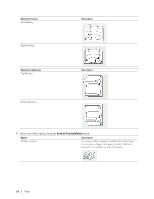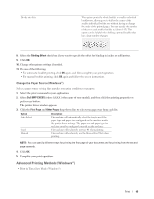Dell E514dw Dell Color Multifunction Printer Users Guide - Page 66
Print in Toner Save Mode (Windows
 |
View all Dell E514dw manuals
Add to My Manuals
Save this manual to your list of manuals |
Page 66 highlights
This feature conserves your toner by using less toner to print documents; print appears lighter, but is still readable. • Scaled Print (Windows®) This option lets you enlarge or reduce the pages in your document to fit your printed paper size. • Reverse Print (Windows®) This setting rotates the printed image 180 degrees. • Add a Watermark to the Printed Document (Windows®) Print a logo or text onto your document as a watermark. Select one of the preset watermarks, add a new watermark, or use an image file you have created. • Print the Date, Time and PC Login User Name on the Document (Header-Footer Print) (Windows®) • Use a Macro from Your Computer (Windows®) If you have stored the electronic forms (macros) in your machine's memory, you can use the macro to print the data as an overlay on the print job you want. • Adjust the Print Density (Windows®) You can increase or decrease the print density. • Reduce Paper Curl (Windows®) • Improve Toner Fixing (Windows®) • Skip Blank Page (Windows®) Use this option to allow the printer driver to automatically detect blank pages and exclude them from printing. • Print Text in Black (Windows®) Use this option when you want to print color text in black. • Save an Archive File of the Print Data (Windows®) Print data can be saved as a PDF file to your computer. Print in Toner Save Mode (Windows®) This feature conserves your toner by using less toner to print documents; print appears lighter, but is still readable. NOTE: We do not recommend using this mode for printing photo or grayscale images. 1. Select the print command in your application. 2. Select Dell MFP EXXXX (where XXXX is the name of your model), and then click the printing properties or preferences button. 66 Print