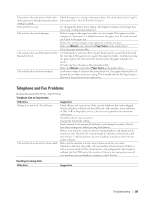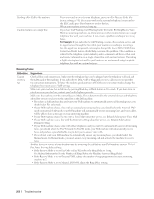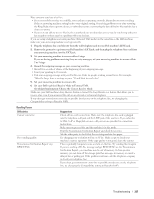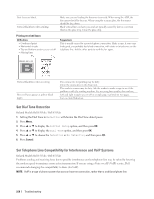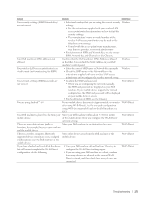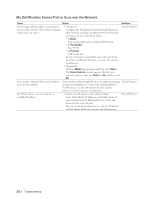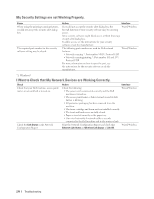Dell E514dw Dell Color Multifunction Printer Users Guide - Page 269
Network Problems, Error Messages
 |
View all Dell E514dw manuals
Add to My Manuals
Save this manual to your list of manuals |
Page 269 highlights
1. Press Menu. 2. Press p or q to display the Fax option, and then press OK. 3. Press p or q to display the Miscellaneous option, and then press OK. 4. Press p or q to display the Compatibility option, and then press OK. 5. Press p or q to display the High, Normal, or Basic (for VoIP) option, and then press OK. Option High Normal Basic (for VoIP) Description Select High to set the modem speed at 33600 bps. Select Normal to set the modem speed at 14400 bps. Select Basic (for VoIP) to reduce the modem speed to 9600 bps and turn off Error Correction Mode (ECM). Unless interference is a recurring problem on your telephone line, you may prefer to use it only when needed. To improve compatibility with most VoIP services, Dell recommends changing the compatibility setting to Basic (for VoIP). 6. Press Cancel. Network Problems • Error Messages Your Dell machine will display an error message if an error occurs. The most common error messages are shown in the chart. • Where Can I Find My Dell Machine's Network Settings? • I Cannot Complete the Wireless Network Setup Configuration. • My Dell Machine Cannot Print or Scan over the Network. • My Dell Machine is not Found on the Network Even After Successful Installation. • My Security Settings are not Working Properly. • I Want to Check that My Network Devices are Working Correctly. Error Messages Related Models:Dell E514dw / Dell E515dw Your Dell machine will display an error message if an error occurs. The most common error messages are shown in the chart. Error Messages Cannot Connect A device is already connected. Connection Error Cause Two mobile devices are already connected to the Wi-Fi Direct network when the Dell machine is the Group Owner (G/O). Other devices are trying to connect to the Wi-Fi Direct network at the same time. Action After the current connection between your Dell machine and another mobile device has shut down, try to configure the Wi-Fi Direct settings again. You can confirm the connection status by printing the Network Configuration Report. Make sure there are no other devices trying to connect to the Wi-Fi Direct network, and then try to configure the Wi-Fi Direct settings again. Troubleshooting 269