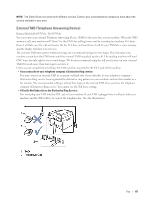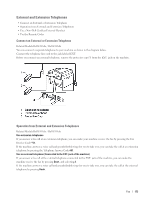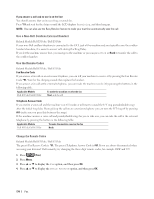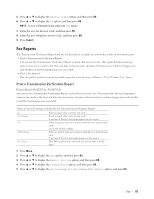Dell E514dw Dell Color Multifunction Printer Users Guide - Page 176
Print a Fax Journal, PC-FAX, PC-FAX for Windows®
 |
View all Dell E514dw manuals
Add to My Manuals
Save this manual to your list of manuals |
Page 176 highlights
6. Press Cancel. Print a Fax Journal Related Models:Dell E515dn / Dell E515dw You can set the machine to print a journal at specific intervals (every 50 faxes, 6, 12 or 24 hours, 2 or 7 days). 1. Press Menu. 2. Press p or q to display the Fax option, and then press OK. 3. Press p or q to display the Report Setting option, and then press OK. 4. Press p or q to display the Journal Period option, and then press OK. 5. Press p or q to display the Every 50 Faxes, Every 6 Hours, Every 12 Hours, Every 24 Hours, Every 2 Days, Every 7 Days, or Off option, and then press OK. • 6, 12, 24 hours, 2 or 7 days The machine will print the report at the selected time and then erase all jobs from its memory. If the machine's memory becomes full with 200 jobs before the time you selected has passed, the machine will print the Journal early and then erase all jobs from the memory. If you want an extra report before it is due to print, you can print it without erasing the jobs from the memory. • Every 50 Faxes The machine will print the Journal when the machine has stored 50 jobs. 6. If you chose Every 7 Days, Press p or q to display the Every Monday, Every Tuesday, Every Wednesday, Every Thursday, Every Friday, Every Saturday or Every Sunday option, and then press OK. 7. If you selected 6, 12, 24 hours, 2 or 7 days, do one of the following to enter the time to start printing: • If you selected 12h Clock in the Date&Time setting, enter the time in 12-hour format, and then press OK. Press p or q to display the AM or PM option, and then press OK. • If you selected 24h Clock in the Date&Time setting, enter the time in 24-hour format, and then press OK. (For example, enter 19:45 for 7:45 PM.) 8. Press Cancel. PC-FAX • PC-FAX for Windows® • PC-FAX for Macintosh PC-FAX for Windows® • PC-FAX Overview (Windows®) Reduce paper consumption and save time by using Dell's PC-FAX software to send faxes directly from your machine. 176 Fax