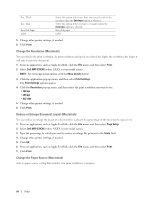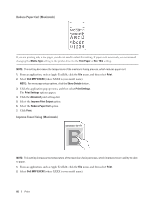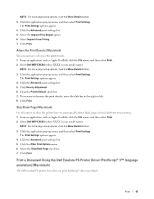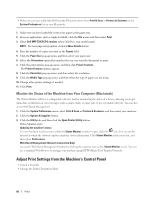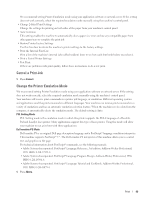Dell E514dw Dell Color Multifunction Printer Users Guide - Page 84
Change the Resolution (Macintosh), Reduce or Enlarge Document Layout (Macintosh), Print
 |
View all Dell E514dw manuals
Add to My Manuals
Save this manual to your list of manuals |
Page 84 highlights
Env. Thick Env. Thin Recycled Paper Label Select this option if the toner does not correctly stick to the envelope when the Envelopes option is selected. Select this option if the envelope is crumpled when the Envelopes option is selected. Recycled paper Label 5. Change other printer settings, if needed. 6. Click Print. Change the Resolution (Macintosh) You can choose the print resolution. As print resolution and speed are related, the higher the resolution, the longer it will take to print the document. 1. From an application, such as Apple TextEdit, click the File menu, and then select Print. 2. Select Dell MFP EXXXX (where XXXX is your model name). NOTE: For more page setup options, click the Show Details button. 3. Click the application pop-up menu, and then select Print Settings. The Print Settings options appear. 4. Click the Resolution pop-up menu, and then select the print resolution you want to use. • 300 dpi • 600 dpi • HQ 1200 5. Change other printer settings, if needed. 6. Click Print. Reduce or Enlarge Document Layout (Macintosh) You can reduce or enlarge the layout of a document by scaling it to a percentage of the document's original size. 1. From an application, such as Apple TextEdit, click the File menu, and then select Page Setup. 2. Select Dell MFP EXXXX (where XXXX is your model name). 3. Type the percentage by which you want to reduce or enlarge the printout in the Scale field. 4. Change other printer settings, if needed. 5. Click OK. 6. From an application, such as Apple TextEdit, click the File menu, and then select Print. 7. Click Print. Change the Paper Source (Macintosh) Select a paper source setting that matches your print conditions or purpose. 84 Print