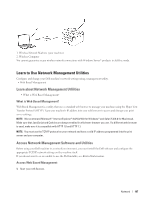Dell E514dw Dell Color Multifunction Printer Users Guide - Page 193
Network, Get Started, Supported Basic Network Features
 |
View all Dell E514dw manuals
Add to My Manuals
Save this manual to your list of manuals |
Page 193 highlights
7 Network • Get Started We recommend setting up and connecting to your network using the Dell installation CD-ROM. This guide provides more information on network connection types, introduces various methods to manage your network and explains some useful network features of your Dell machine. • Select Your Network Connection Type You must identify your network connection type: wired network connection or wireless network connection. • Learn to Use Network Management Utilities Configure and change your Dell machine's network settings using a management utility. • Locate the Machine's Network Settings You can change your machine's network settings (IP address, subnet mask, gateway and others) using the control panel or Web Based Management. • Additional Methods of Configuring Your Dell Machine for a Wireless Network To connect your machine to your wireless network, we recommend using the Installer CD-ROM. • Advanced Network Features • Technical Information for Advanced Users • Network Menu on the Dell Control Panel The control panel's Network menu selections allow you to configure the Dell machine for your network. Get Started We recommend setting up and connecting to your network using the Dell installation CD-ROM. This guide provides more information on network connection types, introduces various methods to manage your network and explains some useful network features of your Dell machine. • Supported Basic Network Features The print server supports various features depending on the operating system. Use this chart to see what network features and connections are supported by each operating system. Supported Basic Network Features The print server supports various features depending on the operating system. Use this chart to see what network features and connections are supported by each operating system. Operating Systems Printing Scanning PC Fax Send Web Based Management Status Monitor Vertical Pairing (Windows® 7 and Windows® 8 only) Dell Printer Hub (Windows® 7 and Windows® 8 only) Windows Vista® Windows® 7 Windows® 8 Yes Yes Yes Yes Yes Yes Windows Server® 2003/2008/2012/2012 R2 Yes Yes Yes OS X v10.8.x OS X v10.9.x OS X v10.10.x Yes Yes Yes Yes Yes Network 193