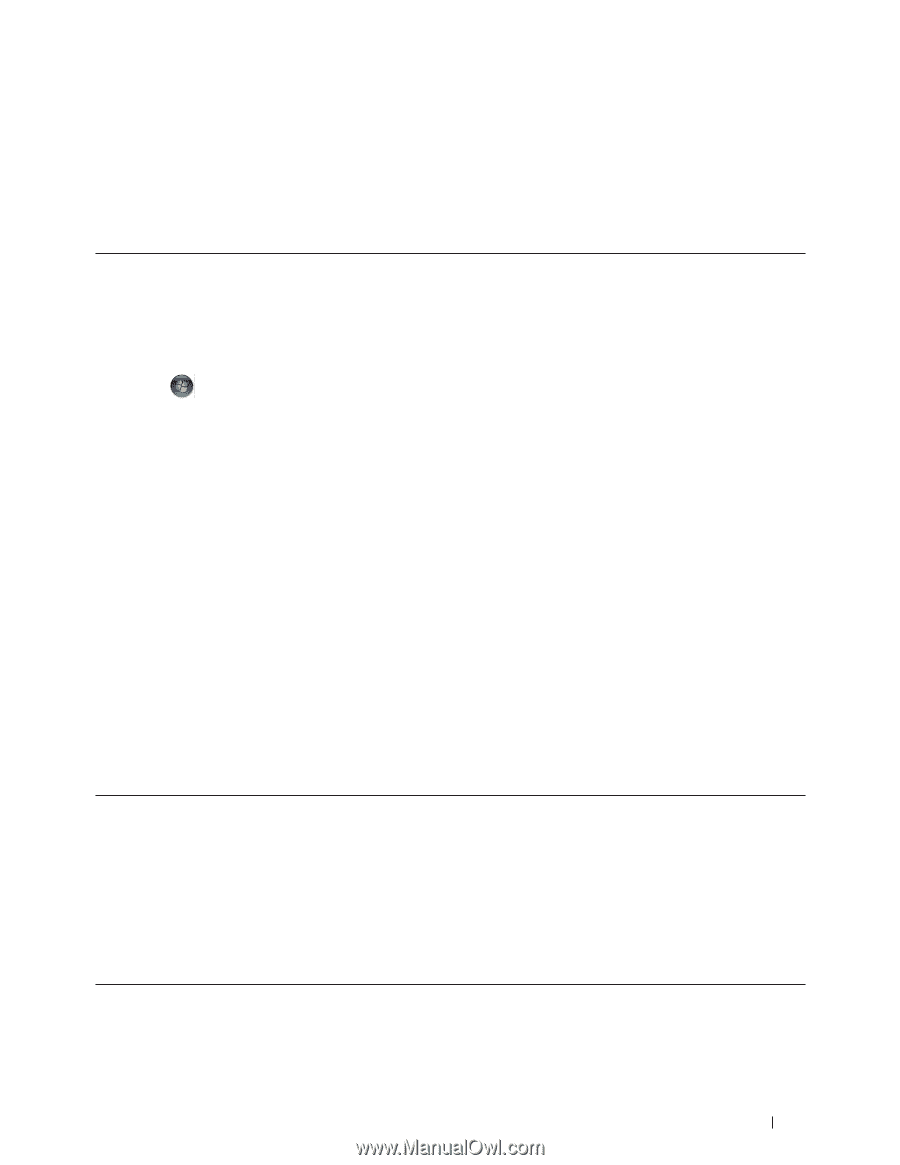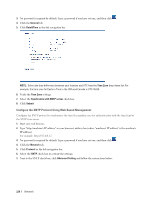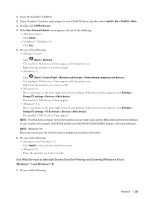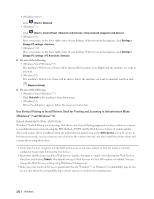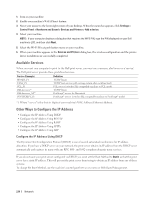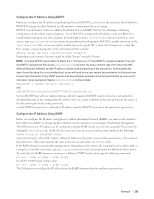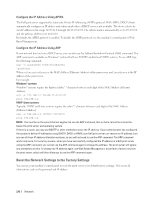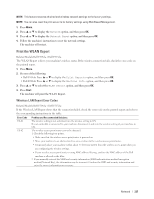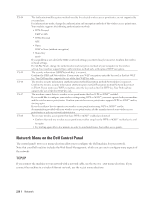Dell E514dw Dell Color Multifunction Printer Users Guide - Page 233
Use Vertical Pairing to Install Drivers Used for Printing from the Wi-Fi Direct Network (Windows® 8.1)
 |
View all Dell E514dw manuals
Add to My Manuals
Save this manual to your list of manuals |
Page 233 highlights
• Make sure your computer has the Windows® 7 or Windows® 8 compatibility logo. If you are not sure about the compatibility logo, contact your computer manufacturer. • If you are configuring your wireless network using an external wireless Network Interface Card (NIC), make sure the wireless NIC has the Windows® 7 or Windows® 8 compatibility logo. For more information, contact your wireless NIC manufacturer. • To use a Windows® 7 or a Windows® 8 computer as a Registrar, you must register it to your network in advance. See the instructions supplied with your wireless LAN access point/router. 1. Turn on your machine. 2. Set your machine to WPS mode (PIN Method). 3. Do one of the following: • (Windows® 7) Click (Start) > Devices and Printers > Add a device. • (Windows® 8) Move your mouse to the lower right corner of your desktop. When the menu bar appears, click Settings > Control Panel > Hardware and Sound > Devices and Printers > Add a device. 4. Select your machine and type the PIN. 5. Select the infrastructure network to which you want to connect, and then click Next. 6. When your machine appears in the Devices and Printers dialog box, the wireless configuration and the printer driver installation are successfully completed. Use Vertical Pairing to Install Drivers Used for Printing from the Wi-Fi Direct Network (Windows® 8.1) Related Models:Dell E514dw / Dell E515dw Windows® 8.1 allows your Vertical Pairing-supported wireless machine to connect to the Wi-Fi Direct network using the one-push or PIN Method of WPS and the Web Services feature. It enables printer driver installation from the printer icon in the Add a device screen. You can connect your machine to the Wi-Fi Direct network, and then install the printer driver using this feature. Your machine also supports the Persistent Group feature of Vertical Pairing for Windows® 8.1. • If you have disabled your machine's Web Services feature, you must re-enable it by selecting the Web Services check box, and clicking Submit. The default setting of the Web Services for the Dell machine is Enabled. You can change the Web Services setting using Web Based Management. • Make sure your computer has the Windows® 8.1 compatibility logo. If you are not sure about the compatibility logo, contact your computer manufacturer. • If you are configuring your wireless network using an external wireless Network Interface Card (NIC), make sure the wireless NIC has the Windows® 8.1 compatibility logo. For more information, contact your wireless NIC manufacturer. Network 233