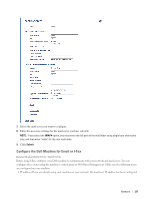Dell E514dw Dell Color Multifunction Printer Users Guide - Page 221
Poll the Server Manually, How Your Computer Receives an I-Fax, Forward Received Email and Fax Messages
 |
View all Dell E514dw manuals
Add to My Manuals
Save this manual to your list of manuals |
Page 221 highlights
NOTE: If your machine starts to receive email data, the LCD displays Receiving.The email will print automatically. NOTE: If your machine is out of paper when receiving data, the received data will be held in the machine's memory. This data will be printed automatically after paper is reloaded in the paper tray. NOTE: When the machine's Temporary Fax Backup Function is turned on, received data will be stored for a certain period of time. NOTE: If the received mail is not in a plain text format, or an attached file is not in the TIFF-F format, the error message "ATTACHED FILE FORMAT NOT SUPPORTED" will be printed. NOTE: If the received mail is too large, the error message "E-MAIL FILE TOO LARGE" will be printed. NOTE: If Delete/Read Receive Error Mail is On (default), then the error mail will be deleted from the email server automatically. Poll the Server Manually Related Models:Dell E515dn / Dell E515dw 1. On your Dell machine's control panel, press Shift and Start at the same time. 2. The LCD displays Receiving and your machine will print the data from the email server. How Your Computer Receives an I-Fax Related Models:Dell E515dn / Dell E515dw When your computer receives an I-Fax, you will receive an email in your email application. The incoming I-Fax is attached to an email message that notifies you in its Subject line that your email server has received an I-Fax. You can either wait for your Dell machine to poll the email server, or you can manually poll the email server to receive the incoming data. Forward Received Email and Fax Messages Related Models:Dell E515dn / Dell E515dw Use Dell I-Fax Feature to forward email or standard fax messages to another computer, to a fax machine, or to another I-Fax machine. Enable the Forwarding feature using your machine's control panel. 1. Press Menu. 2. Press p or q to display the Fax option, and then press OK. 3. Press p or q to display the Remote Fax Opt option, and then press OK. 4. Press p or q to display the Fwd/Page/Store option, and then press OK. 5. Press p or q to display the Fax Forward option, and then press OK. 6. Enter the recipient's fax number or email address. 7. Press OK. 8. Press p or q to display the Backup Print:On option to print received faxes at your machine so you will have a copy. 9. Press OK. Network 221