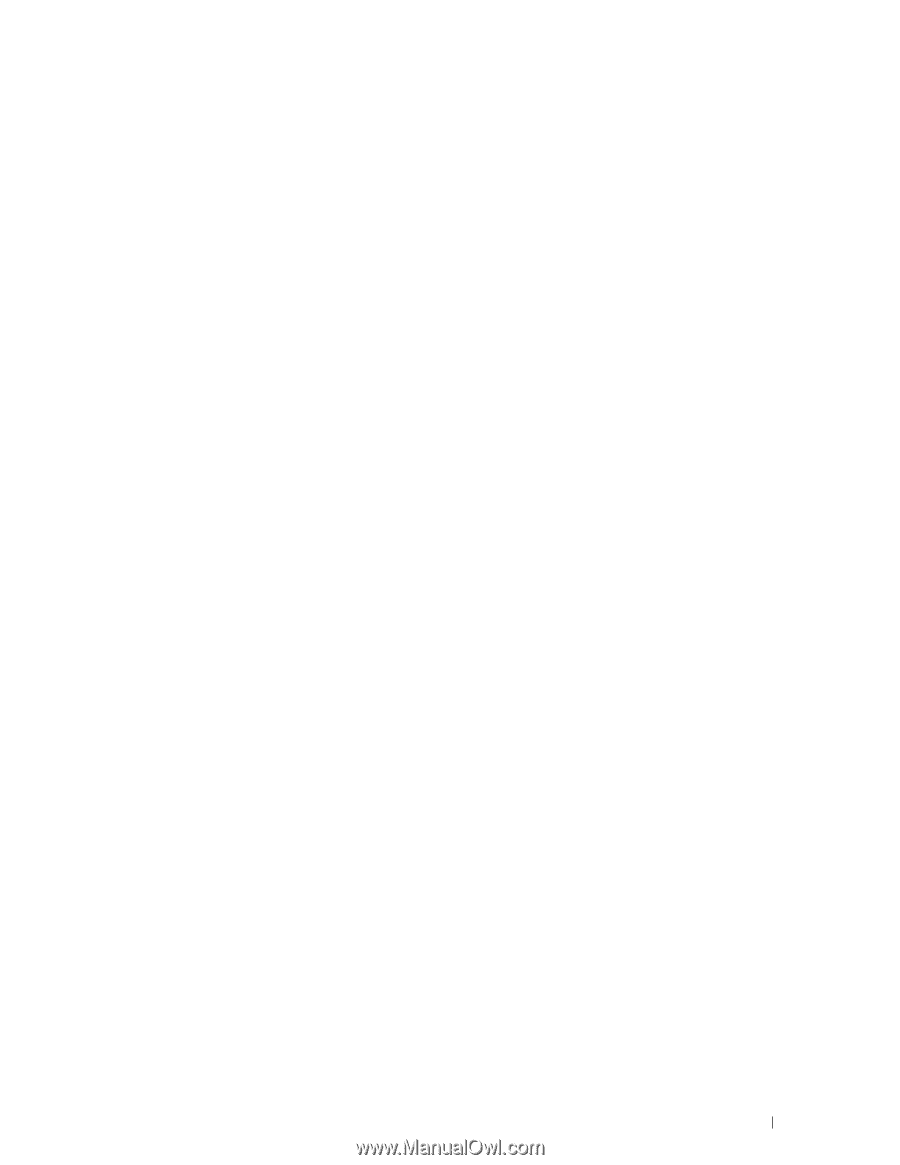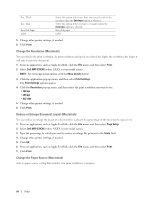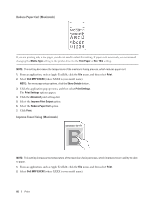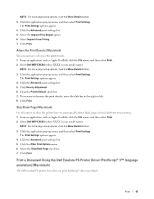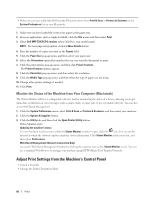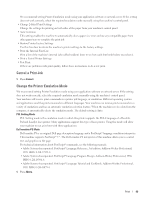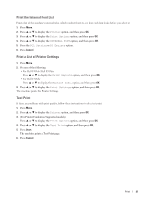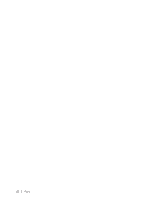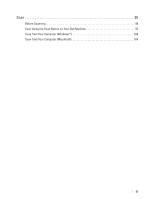Dell E514dw Dell Color Multifunction Printer Users Guide - Page 89
Cancel a Print Job, Change the Printer Emulation Mode, Cancel, PCL Setting Mode, Dell emulate PS Mode
 |
View all Dell E514dw manuals
Add to My Manuals
Save this manual to your list of manuals |
Page 89 highlights
We recommend setting Printer Emulation mode using your application software or network server. If the setting does not work correctly, select the required emulation mode manually using the machine's control panel. • Change 2-Sided Print Settings Change the settings for printing on both sides of the paper from your machine's control panel. • Auto Continue This setting enables the machine to automatically clear a paper size error and use any compatible paper from other paper trays to complete the print job. • Restore Printer Factory Settings Use this function to return the machine's printer settings to the factory settings. • Print the Internal Font List Print a list of the machine's internal (also called resident) fonts to see how each font looks before you select it. • Print a List of Printer Settings • Test Print If there are problems with print quality, follow these instructions to do a test print. Cancel a Print Job 1. Press Cancel. Change the Printer Emulation Mode We recommend setting Printer Emulation mode using your application software or network server. If the setting does not work correctly, select the required emulation mode manually using the machine's control panel. Your machine will receive print commands in a printer job language, or emulation. Different operating systems and applications send the print commands in different languages. Your machine can receive print commands in a variety of emulations and has an automatic emulation selection feature. When the machine receives data from the computer, it automatically selects the emulation mode. The default setting is Auto. PCL Setting Mode PCL Setting mode is the emulation mode in which this printer supports the PCL6 language of a HewlettPackard LaserJet laser printer. Many applications support this type of laser printer. Using this mode will allow your machine to run at its best with those applications. Dell emulate PS Mode Dell emulate PS is an original Dell page description language and a PostScript® language emulation interpreter. This machine supports PostScript® 3™. The Dell emulate PS interpreter of this machine allows you to control text and graphics on the page. For technical information about PostScript® commands, see the following manuals: • Adobe Systems Incorporated. PostScript® Language Reference, 3rd edition. Addison-Wesley Professional, 1999. ISBN: 0-201-37922-8 • Adobe Systems Incorporated. PostScript® Language Program Design. Addison-Wesley Professional, 1988. ISBN: 0-201-14396-8 • Adobe Systems Incorporated. PostScript® Language Tutorial and Cookbook. Addison-Wesley Professional, 1985. ISBN: 0-201-10179-3 1. Press Menu. Print 89