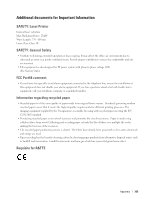Dell E514dw Dell Color Multifunction Printer Users Guide - Page 361
Dell E515dn/Dell E515dw
 |
View all Dell E514dw manuals
Add to My Manuals
Save this manual to your list of manuals |
Page 361 highlights
Dell E515dn/Dell E515dw When setting certain options, such as the Station ID, you must enter characters. The available number and letters are printed on each dial pad button. The buttons 0, # and * are used for special characters. • Press the appropriate dial pad button the number of times shown in this reference table to access the character you want. Press One time button 1 @ Two times Three times Four times Five times Six times . / 1 @ . Seven times / Eight times Nine times 1 @ 2 a b c A B C 2 a b 3 d e f D E F 3 d e 4 g h i G H I 4 g h 5 j k l J K L 5 j k 6 m n o M N O 6 m n 7 p q r s P Q R S 7 8 t u v T U V 8 t u 9 w x y z W X Y Z 9 For options that do not allow lower case characters, use the following table: Press button One time Two times Three times 2 A B C 3 D E F 4 G H I 5 J K L 6 M N O 7 P Q R 8 T U V 9 W X Y Four times 2 3 4 5 6 S 8 Z Five times A D G J M 7 T 9 • Inserting spaces To enter a space in a fax number, press u once between numbers. To enter a space in a name, press u twice between characters. • Making corrections If you entered a character incorrectly and want to change it, press t or u to move the cursor to the incorrect character, and then press Clear. • Repeating letters To enter a letter on the same button as the previous letter, press u to move the cursor right before pressing the button again. • Special symbols and characters Press *, # or 0, then press t or u to move the cursor to the symbol or character you want. Press OK to select it. The symbols and characters that are available on dial pad buttons are shown in the table. Appendix 361