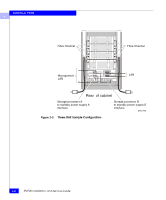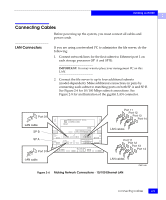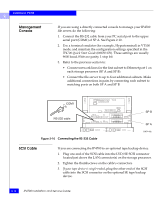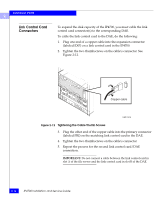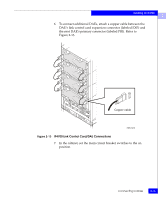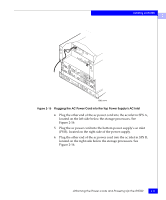Dell IP4700 Service Guide - Page 48
Management Console, SCSI Cable, serial port COM1 of SP A. See - service mode
 |
View all Dell IP4700 manuals
Add to My Manuals
Save this manual to your list of manuals |
Page 48 highlights
Installing an IP4700 2 Management Console If you are using a directly connected console to manage your IP4700 file server, do the following: 1. Connect the RS-232 cable from your PC serial port to the upper serial port (COM1) of SP A. See Figure 2-10. 2. Use a terminal emulator (for example, Hyperterminal) in VT100 mode, and maintain the configuration settings specified in the IP4700 Quick Start Guide (069701170). These settings are usually 9600 baud, 8 bits no parity, 1 stop bit. 3. Refer to the previous section to: • Connect network lines for the first subnet to Ethernet port 1 on each storage processor (SP A and SP B). • Connect the file server to up to four additional subnets. Make additional connections in pairs by connecting each subnet to matching ports on both SP A and SP B. COM1 RS-232 cable Figure 2-10 Connecting the RS-232 Cable SP B SP A EMC1482 SCSI Cable If you are connecting the IP4700 to an optional tape backup device: 1. Plug one end of the SCSI cable into the LVD/SE SCSI connector located just above the LAN connector(s) on the storage processor. 2. Tighten the thumbscrews on the cable's connectors. 3. If your tape device is single-ended, plug the other end of the SCSI cable into the SCSI connector on the optional SE tape backup device. 2-12 IP4700 Installation and Service Guide