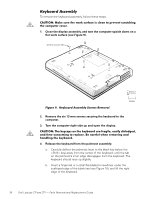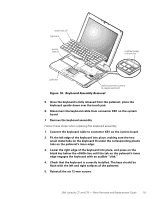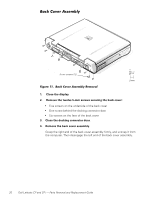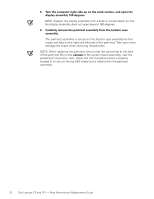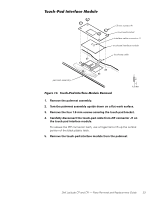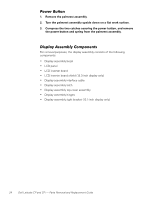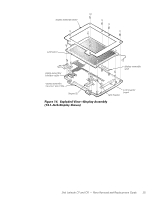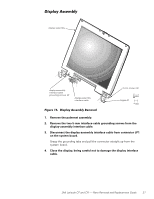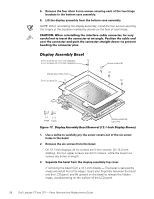Dell Latitude CP Replacement Instructions - Page 29
Touch-Pad Interface Module, Remove the touch-pad interface module from the palmrest.
 |
View all Dell Latitude CP manuals
Add to My Manuals
Save this manual to your list of manuals |
Page 29 highlights
1.8-mm screws (4) touch-pad bracket interface cable connector J1 touch-pad interface module touch-pad cable palmrest assembly 1. Remove the palmrest assembly. 2. Turn the palmrest assembly upside down on a flat work surface. 3. Remove the four 1.8-mm screws securing the touch-pad bracket. 4. Carefully disconnect the touch-pad cable from ZIF connector J1 on the touch-pad interface module. To release the ZIF connector latch, use a fingernail to lift up the central portion of the black plastic latch. 5. Remove the touch-pad interface module from the palmrest. Dell Latitude CP and CPi - Parts Removal and Replacement Guide 23
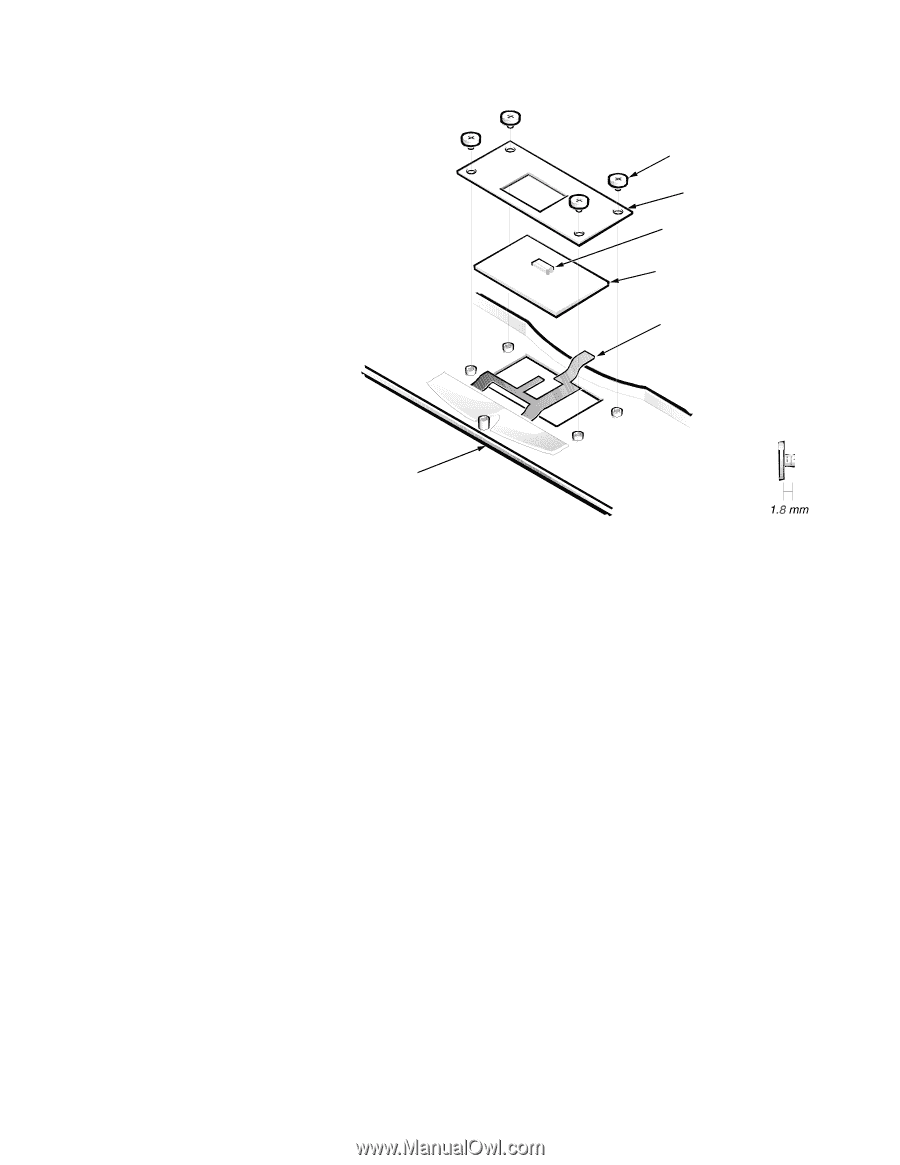
Dell Latitude CP and CPi
—
Parts Removal and Replacement Guide
23
ËÃÄÈ̵ɲ´ºÍÎʼ³Ï²È¼ºÂôÄÀ¼
±²³´µ¶·¸Ì¹··%»´Î5.&Á!·°À¾¶µ"Áζ·Ã»!´É¶·Ê¶¼»ËÁÉ···
1.
Remove the palmrest assembly.
2.
Turn the palmrest assembly upside down on a flat work surface.
3.
Remove the four 1.8-mm screws securing the touch-pad bracket.
4.
Carefully disconnect the touch-pad cable from ZIF connector J1 on
the touch-pad interface module.
To release the ZIF connector latch, use a fingernail to lift up the central
portion of the black plastic latch.
5.
Remove the touch-pad interface module from the palmrest.
palmrest assembly
touch-pad interface module
touch-pad cable
touch-pad bracket
1.8-mm screws (4)
interface cable connector J1