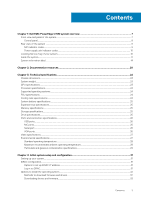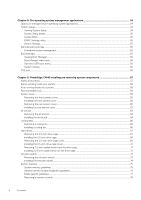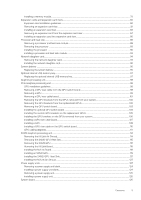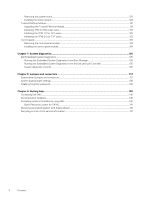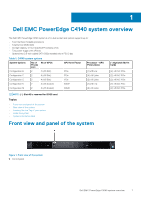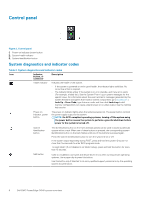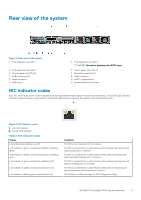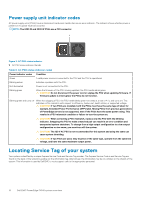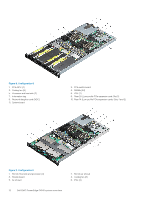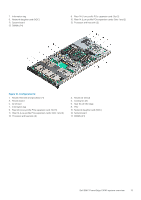Dell PowerEdge C4140 EMC Installation and Service Manual - Page 8
Control panel, System diagnostics and indicator codes
 |
View all Dell PowerEdge C4140 manuals
Add to My Manuals
Save this manual to your list of manuals |
Page 8 highlights
Control panel Figure 2. Control panel 1. Power-on indicator/power button 2. System-health indicator 3. System identification button System diagnostics and indicator codes Table 2. System diagnostics and indicator codes Icon Indicator, button, or connector Description Health indicator Indicates the health of the system. • If the system is powered on and in good health, the indicator lights solid blue. No corrective action is required. • The indicator blinks amber if the system is on or in standby, and if any error exists (For example, a failed fan). See the System Event Log or system messages for the specific issue. For information about the event and error messages generated by the system firmware and agents that monitor system components, go to qrl.dell.com > Look Up > Error Code, type the error code, and then click Look it up.Invalid memory configurations can cause a blank screen or no video output. See the Getting help section. Power-on indicator, power button The power-on indicator lights when the system powered on. The power button controls the power supply output to the system. NOTE: On ACPI-compliant operating systems, turning off the system using the power button causes the system to perform a graceful shutdown before power to the system is turned off. System identification button The identification button on the front and back panels can be used to locate a particular system within a rack. When one of these buttons is pressed, the corresponding system identification button on the back flashes until one of the buttons is pressed again. Press the system identification button to turn the system ID on or off. If the system stops responding during POST, press and hold the system ID button for more than five seconds to enter BIOS progress mode. To reset iDRAC (if not disabled in F2 iDRAC setup), press and hold the button for more than 15 seconds. NMI button Used to troubleshoot software and device driver errors when running certain operating systems. Use a paper clip to press this button. Use this button only if directed to do so by qualified support personnel or by the operating system documentation. 8 Dell EMC PowerEdge C4140 system overview