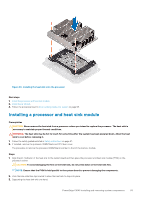Dell PowerEdge C4140 EMC Installation and Service Manual - Page 88
Processor and heat sink, Removing a processor and heat sink module
 |
View all Dell PowerEdge C4140 manuals
Add to My Manuals
Save this manual to your list of manuals |
Page 88 highlights
Figure 54. Installing an expansion card into the expansion riser 2 Next steps 1. After installing a card into the riser 1, close the PCIe card holder latch. 2. Follow the procedure listed in After working inside your system on page 58. 3. Install any device drivers required for the card as described in the documentation for the card. Processor and heat sink Removing a processor and heat sink module Prerequisites WARNING: The heat sink may be hot to touch for some time after the system has been powered down. Allow the heat sink to cool before removing it. 1. Follow the safety guidelines listed in Safety instructions on page 57. 2. Follow the procedure listed in Before working inside your system on page 58. 3. Remove the air shroud. Steps 1. Using a Torx #T30 screwdriver, loosen the screws on the heat sink in the order below: a. Loosen the first screw three turns. b. Loosen the second screw completely. c. Return to the first screw and loosen it completely. NOTE: It is normal for the heat sink to slip off the blue retention clips when the screws are partially loosened, continue to loosen the screw(s). 2. Pushing both blue retention clips simultaneously, lift the processor and heat sink module (PHM) out of the system. 3. Set the PHM aside with the processor side facing up. 88 PowerEdge C4140 installing and removing system components