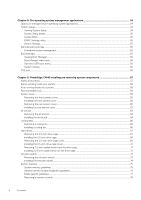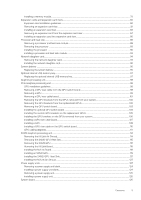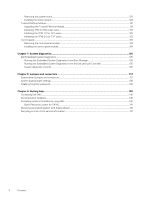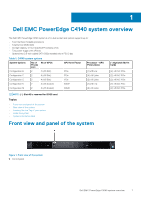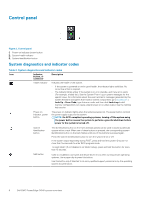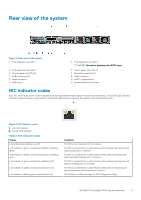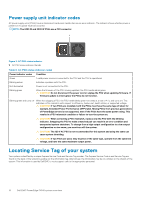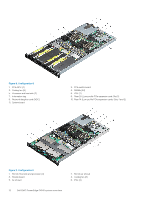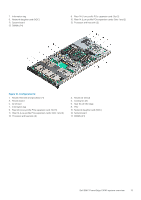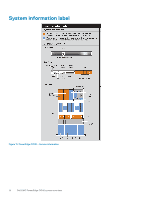Dell PowerEdge C4140 EMC Installation and Service Manual - Page 9
Rear view of the system, NIC indicator codes
 |
View all Dell PowerEdge C4140 manuals
Add to My Manuals
Save this manual to your list of manuals |
Page 9 highlights
Rear view of the system Figure 3. Rear view of the system 1. PCIe expansion card slot 1 3. PCIe expansion card slot 3 5. Power supply unit (PSU 2) 7. USB connectors (2) 9. Serial connector 11. NMI button 2. PCIe expansion card slot 2 NOTE: This slot is dedicated for BOSS card. 4. Power supply unit (PSU 1) 6. Ethernet connectors (4) 8. Video connector 10. iDRAC Enterprise port 12. System identification button NIC indicator codes Each NIC on the back of the system has indicators that provide information about the activity and link status. The activity LED indicator indicates if data is flowing through the NIC, and the link LED indicator indicates the speed of the connected network. Figure 4. NIC indicator codes 1. Link LED indicator 2. Activity LED indicator Table 3. NIC indicator codes Status Link and activity indicators are off. Link indicator is green, and activity indicator is blinking green. Link indicator is amber, and activity indicator is blinking green. Link indicator is green, and activity indicator is off. Link indicator is amber, and activity indicator is off. Link indicator is blinking green, and activity is off. Condition The NIC is not connected to the network. The NIC is connected to a valid network at its maximum port speed, and data is being sent or received. The NIC is connected to a valid network at less than its maximum port speed, and data is being sent or received. The NIC is connected to a valid network at its maximum port speed, and data is not being sent or received. The NIC is connected to a valid network at less than its maximum port speed, and data is not being sent or received. NIC identify is enabled through the NIC configuration utility. Dell EMC PowerEdge C4140 system overview 9