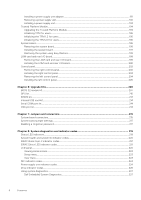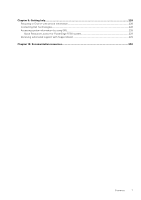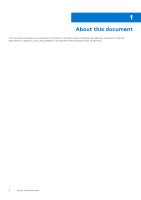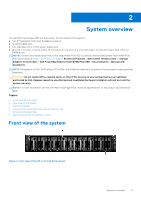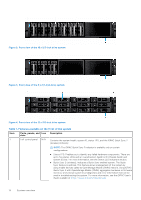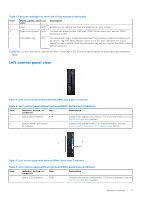Dell PowerEdge R750 EMC Installation and Service Manual - Page 11
Left control panel view, Table 1. Features available on the front of the system continued
 |
View all Dell PowerEdge R750 manuals
Add to My Manuals
Save this manual to your list of manuals |
Page 11 highlights
Table 1. Features available on the front of the system (continued) Item Ports, panels, and Icon Description slots 2 Drive N/A Enables you to install drives that are supported on your system. 3 Right control panel N/A Contains the power button, USB port, iDRAC Direct micro port, and the iDRAC Direct status LED. 4 Information tag N/A The Information tag is a slide-out label panel that contains system information such as Service Tag, NIC, MAC address, and so on. If you have opted for the secure default access to iDRAC, then the Information tag will also contain the iDRAC secure default password. NOTE: For more information, see the Dell EMC PowerEdge R750 Technical Specifications on the product documentation page. Left control panel view Figure 5. Left control panel without optional iDRAC Quick Sync 2 indicator Table 2. Left control panel without optional iDRAC Quick Sync 2 indicator Item Indicator, button, or connector Icon Description 1 Status LED indicators N/A Indicates the status of the system. For more information, see the Status LED indicators section. 2 System health and system ID indicator Indicates the system health. For more information, see the System health and system ID indicator codes section. Figure 6. Left control panel with optional iDRAC Quick Sync 2 indicator Table 3. Left control panel without optional iDRAC Quick Sync 2 indicator Item Indicator, button, or connector Icon Description 1 Status LED indicators N/A Indicates the status of the system. For more information, see the Status LED indicators section. System overview 11