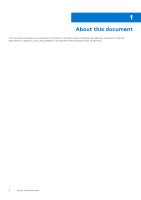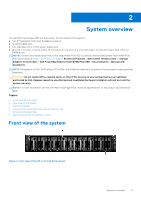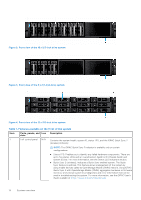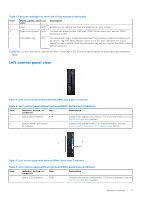Dell PowerEdge R750 EMC Installation and Service Manual - Page 13
Rear view of the system
 |
View all Dell PowerEdge R750 manuals
Add to My Manuals
Save this manual to your list of manuals |
Page 13 highlights
NOTE: For more information, see the Dell EMC PowerEdge R750 Technical Specifications on the product documentation page. Rear view of the system Figure 8. Rear view of the system Table 5. Rear view of the system Item Ports, panels, or slots Icon 1 PCIe expansion card riser N/A 1 (slot 1 and slot 2) 2 BOSS S2 module N/A (optional) 3 Rear handle N/A 4 PCIe expansion card riser N/A 2 (slot 3 and slot 6) 5 PCIe expansion card riser N/A 3 (slot 4 and slot 5) 6 USB 2.0 port (1) 7 PCIe expansion card riser N/A 4 (slot 7 and slot 8) 8 Power supply unit (PSU 2) 9 VGA port 10 USB 3.0 port (1) 11 iDRAC dedicated port 12 System identification button Description The expansion card riser enables you to connect PCI Express expansion cards. For more information about the expansion cards that are supported on your system, see the expansion card guidelines section. This slot supports the BOSS S2 module. To lift the system. The expansion card riser enables you to connect PCI Express expansion cards. For more information about the expansion cards supported on your system, see the expansion card guidelines section. The expansion card riser enables you to connect PCI Express expansion cards. For more information about the expansion cards supported on your system, see the expansion card guidelines section. This port is USB 2.0-compliant. The expansion card riser enables you to connect PCI Express expansion cards. For more information about the expansion cards supported on your system, see the expansion card guidelines section. For more information about the PSU configurations, see the PowerEdge R750 Technical Specifications on product documentation page. For more information about the VGA, see the Dell EMC PowerEdge R750 Technical Specifications on product documentation page. This port is USB 3.0-compliant. Enables you to remotely access iDRAC. For more information, see the iDRAC User's Guide at www.dell.com/poweredgemanuals. Press the system ID button: ● To locate a particular system within a rack. ● To turn the system ID on or off. To reset iDRAC, press and hold the button for more than 16 s. NOTE: ● To reset iDRAC using system ID, ensure that the system ID button is enabled in the iDRAC setup. System overview 13