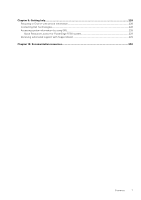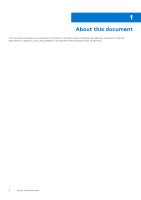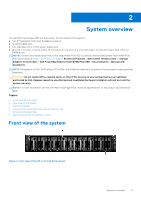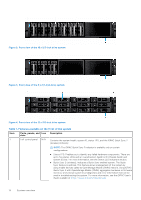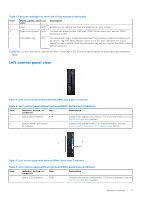Dell PowerEdge R750 EMC Installation and Service Manual - Page 12
Right control panel view
 |
View all Dell PowerEdge R750 manuals
Add to My Manuals
Save this manual to your list of manuals |
Page 12 highlights
Table 3. Left control panel without optional iDRAC Quick Sync 2 indicator (continued) Item Indicator, button, or connector Icon Description 2 System health and system ID indicator Indicates the system health. For more information, see the System health and system ID indicator codes section. 3 iDRAC Quick Sync 2 wireless indicator (optional) Indicates if the iDRAC Quick Sync 2 wireless option is activated. The Quick Sync 2 feature allows management of the system using mobile devices. This feature aggregates hardware/ firmware inventory and various system level diagnostic/error information that can be used in troubleshooting the system. You can access system inventory, Dell Lifecycle Controller logs or system logs, system health status, and also configure iDRAC, BIOS, and networking parameters. You can also launch the virtual Keyboard, Video, and Mouse (KVM) viewer and virtual Kernelbased Virtual Machine (KVM), on a supported mobile device. For more information, see the Integrated Dell Remote Access Controller User's Guide at www.dell.com/poweredgemanuals. NOTE: For more information about the indicator codes, see the System diagnostics and indicator codes section. Right control panel view Figure 7. Right control panel view Table 4. Right control panel Ite Indicator or button m Icon 1 Power button 2 USB 2.0-compliant port 3 iDRAC Direct port (Micro-AB USB) 4 VGA port 12 System overview Description Indicates if the system is powered on or off. Press the power button to manually power on or off the system. NOTE: Press the power button to gracefully shut down the ACPIcompliant operating system. The USB port is a 4-pin connector and 2.0-compliant. This port enables you to connect USB devices to the system. The iDRAC Direct port (Micro-AB USB) enables you to access the iDRAC Direct Micro-AB features. For more information, see the iDRAC User's Guide available at https://www.dell.com/idracmanuals . NOTE: You can configure iDRAC Direct by using a USB to micro USB (type AB) cable, which you can connect to your laptop or tablet. Cable length should not exceed 3 feet (0.91 meters). Performance could be affected by cable quality. Enables you to connect a display device to the system.