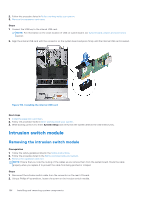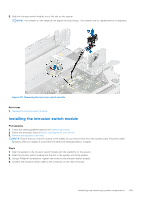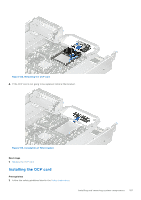Dell PowerEdge R750 EMC Installation and Service Manual - Page 182
Removing the system battery, Installing the system battery
 |
View all Dell PowerEdge R750 manuals
Add to My Manuals
Save this manual to your list of manuals |
Page 182 highlights
Figure 187. Removing the system battery 2. To install a new system battery: a. Hold the battery with the positive side facing up and slide it under the securing tabs. b. Press the battery into the connector until it snaps into place. Figure 188. Installing the system battery Next steps 1. Install the expansion card risers. 2. If applicable, connect the cables to one or more expansion cards. 3. Follow the procedure listed in After working inside your system. 4. Confirm that the battery is operating properly, by performing the following steps: a. Enter the System Setup, while booting, by pressing F2. 182 Installing and removing system components

Figure 187. Removing the system battery
2.
To install a new system battery:
a.
Hold the battery with the positive side facing up and slide it under the securing tabs.
b.
Press the battery into the connector until it snaps into place.
Figure 188. Installing the system battery
Next steps
1.
Install the expansion card risers
.
2.
If applicable, connect the cables to one or more expansion cards.
3.
Follow the procedure listed in
After working inside your system
.
4.
Confirm that the battery is operating properly, by performing the following steps:
a.
Enter the System Setup, while booting, by pressing F2.
182
Installing and removing system components