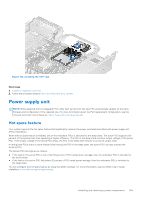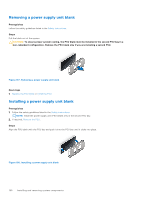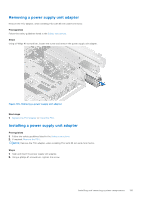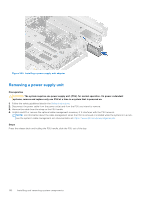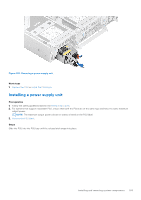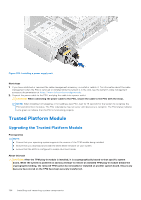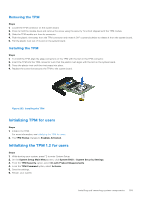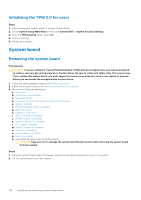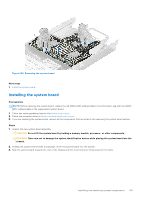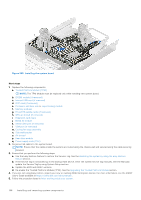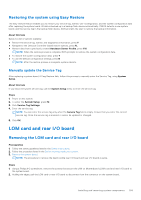Dell PowerEdge R750 EMC Installation and Service Manual - Page 194
Trusted Platform Module, Upgrading the Trusted Platform Module
 |
View all Dell PowerEdge R750 manuals
Add to My Manuals
Save this manual to your list of manuals |
Page 194 highlights
Figure 202. Installing a power supply unit Next steps 1. If you have unlatched or removed the cable management accessory, re-install or relatch it. For information about the cable management when the PSU is removed or installed while the system is in the rack, see the system's cable management accessory documentation at https://www.dell.com/poweredgemanuals. 2. Connect the power cable to the PSU, and plug the cable into a power outlet. CAUTION: When connecting the power cable to the PSU, secure the cable to the PSU with the strap. NOTE: When installing, hot swapping, or hot adding a new PSU, wait for 15 seconds for the system to recognize the PSU and determine its status. The PSU redundancy may not occur until discovery is complete. The PSU status indicator turns green to indicate that the PSU is functioning properly. Trusted Platform Module Upgrading the Trusted Platform Module Prerequisites NOTE: ● Ensure that your operating system supports the version of the TPM module being installed. ● Ensure that you download and install the latest BIOS firmware on your system. ● Ensure that the BIOS is configured to enable UEFI boot mode. About this task CAUTION: After the TPM plug-in module is installed, it is cryptographically bound to that specific system board. While the system is powered on and any attempt to remove an installed TPM plug-in module breaks the cryptographic binding, the removed TPM cannot be reinstalled or installed on another system board. Ensure any keys you have stored on the TPM have been securely transferred. 194 Installing and removing system components