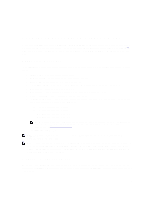Dell PowerVault LTO4-120HH Dell DR Series System Administrator's Guide - Page 112
Displaying the Statistics: Replication Displaying Replication Statistics, Container Filter
 |
View all Dell PowerVault LTO4-120HH manuals
Add to My Manuals
Save this manual to your list of manuals |
Page 112 highlights
Using the Statistics: Replication page, you can selectively filter and display specific types of related replication statistics for all, one or more than one container, or one or more other peer DR Series systems. For more information about Replication statistics, see Displaying Replication Statistics, Container Filter, and Displaying the Statistics: Replication Page. Displaying the Statistics: Replication Page To display system replication container statistics for a selected container or another DR Series system, complete the following: 1. Click Dashboard→ Statistics: Replication. The Statistics: Replication page is displayed. 2. To select a container or another peer DR Series system, choose the appropriate Container Filter option. - Click All to choose all of the replication containers. - Click Name, press Ctrl, and select the containers in the list box to select one or more containers in the list that you want to display. - Click Peer System, press Ctrl, and select the peer systems in the list box to select one or more peer DR Series systems in the list that you want to display. NOTE: Only one of the Container Filter options can be active at any one time (they are mutually exclusive). 3. Select the Header check box(es) for the replication statistics categories for which you want to filter and display in the Replication Statistics summary table: - Peer Status - Replication Status - Time to Sync - Progress % (percentage) - Replication Throughput - Network Throughput - Network Savings - Last Sync in Time - Peer Container - Peer Status NOTE: The following five types of replication statistics are enabled by default: Peer Status, Replication Status, Network Throughput, Network Savings, and Progress %. If you choose more than five types of statistics (when you select additional check boxes), a horizontal scroll bar appears at the bottom of the Replication Statistics table. Use this scroll bar to display the columns of additional statistics that may not display within the main window. 4. Click Apply Filter to display the replication statistics types you selected to filter for your container or other peer DR Series system choices. The Replication Statistics summary table displays the replication statistics types you selected in the Replication Filter pane. To reset the default settings in the Replication Filter pane, click Reset. To update the Replication Filter table after making a change, click Apply Filter to display an updated set of replication statistics. NOTE: Use the horizontal and vertical scroll bars to navigate through the columns of replication statistics displayed in the Replication Statistics summary table. 112