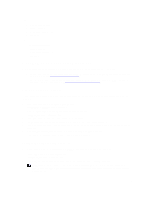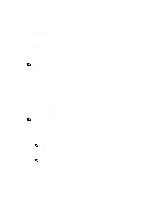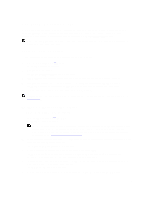Dell PowerVault LTO4-120HH Dell DR Series System Administrator's Guide - Page 80
Sending a Test Message, Configuring Administrator Contact Information
 |
View all Dell PowerVault LTO4-120HH manuals
Add to My Manuals
Save this manual to your list of manuals |
Page 80 highlights
The Email Alerts page is displayed, and a Deleted email recipient dialog is displayed when successful. To delete additional recipient email addresses, repeat steps 4 and 5. Sending a Test Message The DR Series system provides the means for sending test messages to all configured recipient email addresses. This process lets you manage the sending of system alert messages, at which point you can verify that all of the configured email recipients received these messages. NOTE: If needed, ensure that you have a configured email relay host. For more information about email relay hosts, see Adding an Email Relay Host. 1. Select System Configuration → Email Alerts. The Email Alerts page is displayed. 2. Click Send Test Message on the options bar. The Send Test Email confirmation dialog is displayed. 3. Click OK (or click Cancel to display the Email Alerts page). The Email Alerts page is displayed, and a Successfully sent email dialog is displayed when successful. 4. Verify that all of the intended recipient email addresses received the test email. Configuring Administrator Contact Information You can configure the administrator contact information to identify the person who is actively managing or responsible for your DR Series system acting as its administrator. To do this, enter contact information for the administrator on the Administrator Contact Information page using the Edit Contact Information option. In the navigation panel on the Dashboard page, click System Configuration → Admin Contact Info to display the Administrator Contact Information page. For more information about contact information for the administrator, see Editing Administrator Contact Information, and Adding Administrator Contact Information. The following information categories are displayed in the Contact Information and Notification panes on the Administrator Contact Information page, and this is information sent with all system alert emails: • Contact Information - Administrator Name - Company Name - Email - Work Phone - Comments • Notification - Status of Notify me of DR4000 appliance alerts check box (enabled or disabled) - Status of Notify me of DR4000 software updates check box (enabled or disabled) Adding Administrator Contact Information To configure contact information for the system administrator, complete the following: 1. Select System Configuration → Admin Contact Info. 80