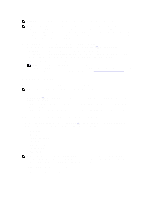Dell PowerVault LTO4-120HH Dell DR Series System Administrator's Guide - Page 60
Replication Compression Level, Clients, Online, Paused
 |
View all Dell PowerVault LTO4-120HH manuals
Add to My Manuals
Save this manual to your list of manuals |
Page 60 highlights
NOTE: Use Select to identify the container on which you want to perform an action. For example, click Select, and click Display Statistics to display the Statistics: Container page for the container you selected. Replication Page To display the Replication page, click Storage → Replication. The Replication page displays the number of source replications, the names of the local and remote containers, the peer state, and the bandwidth selected per container. The Replication page lets you perform the following tasks: • Create a new replication relationship (source and target pair) and select the type of encryption to use • Edit or delete an existing replication relationship • Start or stop replication between a replication pair • Set the bandwidth (or speed limit) for the replication process • Display statistics for an existing replication relationship The Replication page contains a Replication summary table that lists the following replication-related information: • Local Container Name-local container name (IP address or hostname) • Role-source or target in the replication process • Remote Container Name-remote container name (IP address or hostname) • Peer State-Online, Offline, Paused, or Disconnected NOTE: When started, the Peer State displays the status as Online for the selected container. When stopped, the Peer State initially displays the status as Paused, and then changes to Offline. • Bandwidth-settings include Kibibytes per second (KiB/s), Mebibytes per second (MiB/s), Gibibytes per second (GiB/s), or default (an unlimited bandwidth setting) NOTE: Click Select to identify the replication relationship on which you want to perform an action. For example, click Select→ Display Statistics to display the Statistics: Replication page for the container you selected. For more information, see Statistics: Replication Page. Compression Level To display the Compression Level page, click Storage → Compression Level . This page lets you set or edit the data compression level that you want used on all of the incoming data that is to be backed up and deduplicated by the DR Series system. Select a compression level setting using either of these options based on your preferences: • Fast-provides a shorter time doing backups-this choice results in less space savings (this is the default setting). • Best-provides the highest space savings-this choice results in a longer time doing backups. For more information, see Configuring Compression Level Settings. Clients To display the Clients page, click Storage → Clients. This page displays the total number of clients that are connected to the DR Series system, which can be a combination of NFS, CIFS, and OST clients, and this total is listed above the three Client tabs (NFS, CIFS, and OST tabs). In addition, depending upon the tab type you select, the number of clients for each connection type is displayed. For example, in the Clients page, if the OST tab is selected, this displays the number of current OST clients that correspond to this type (OpenStorage Technology or OST clients) that are connected to the system, and provides the following information client-related information: 60